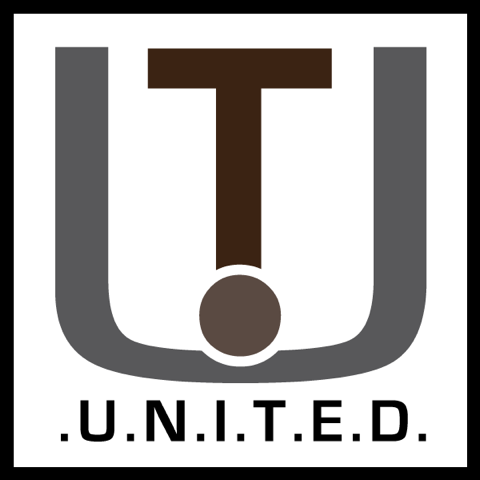The Pentium M was highly popular in laptops, but give it proper expendability and the story completely changes:
Introduction:
The Pentium M was a new successor to the Pentium 4 for mobile use. But instead of being a mobile variant of the Pentium 4 it was instead a highly modified version of the Pentium 3 core. This gave it superious power efficiency and in some workloads speed. (Source)
It ran at lower clock speeds then a Pentium 4 Mobile, yet kept the performance on-par. Many improvements were made, and some new technologies like the bus transfer system of the Pentium 4 was ported over. Combine all of it, and you get a processor, on par with many desktop models at only a max TDP of 27 watts. (Thermal Design Power)

For instance, look here. Comparing an Athlon 64 with a Pentium M gives with only a 1 point difference the same base performance. Even the Pentium 4 3.46Ghz is only a couple points faster, while it eats three times as much power! Combine it with a cheap price, and you have laptops that last a long time and sell really well.
Where our board shines:
Now you know decently why the Pentium M became highly popular and really improved Intel’s way to not go for insane clock speeds, but rather for efficiency and optimizations.
Thus, we land at our testing motherboard. An iBase MB896IL with Pentium M 1.73Ghz. Almost the same as the Dell Laptop we reviewed at Dell Latitude D800: Still useful?!
Our model ahs the DVI interface installed, and lacks the CompactFlash option on the bottom of the board.
These boards and generation of Pentium M used the Intel 915GM chipset, and with fan-built projects, there are now driver packages for Windows 98!
So a fast Pentium 4-like system, compatible and just 170x170mm in size and at only one third the power draw. That seems like the perfect small form factor Windows 98 machine, yes?
Note: The board is rather picky with RAM, for me a 2GB SK-Hynix stick of DDR2 was recognized and worked.(HYMP512U64CP8-Y5 AB-T). A repeating long beep tone means RAM incompatibility.
Note 2: The power plug does not require you to use the 12V input. A 60 watt PicoPSU or anything with a 20 pin ATX plug will work.
Using and installing Windows:
Choosing a transfer method:
While there is no Floppy Drive interface on the board, there are some tricks you can use to get Windows 98 installed and running quickly. A couple options are:
- Copy the Windows 98 installation CD to the hard disk you will be using,
I personally like to make a folder “setup.win” in the beginning (also called root) of the disk. Then, using Rufus to make an USB drive with FreeDOS, you can boot up the system and install Windows 98 as if it were on a CD. Not to mention the speed bonus! - Using an external floppy disk drive and CD drive you can use a boot floppy to start the system minimally.
Then using CD commands (Change Directory) you can access the CD drive and start the installation from there. The format tool will be in the “Win98” folder on the CD. This method is useful if your system does not support boothing directly off CD’s or your disc does not contain said boot data. - Using the network:
You can also use DOS networking, more explained at Arachne 1.97: The last graphical pure DOS web browser! to transfer files to the PC and then run setup. This will also offer easy transfer of things like drivers and other tools you might want to use.
Personally I went with option 2, as I had the parts lying around and already had a boot floppy ready.
Actually installing Windows 98:
Disk access and SATA:
This motherboard does have SATA connectors, which might make getting parts much easier as IDE drivers become harder to find. Unless you use IDE drives already, in which case FDISK and format as usual and skip to the next part!
To use these with Windows 98 and other operating systems, you will need to set these ports to compatibility mode. You can do that in the BIOS [here].
One you have that set, the connected drives will appear and start to work in DOS, from there you can use FDISK to format your drives, and FORMAT to format your hard disk. Then run setup from the location you have the CD or copied the CD’s data and follow setup. After around an hour to half an hour, you should have a basic, barebone desktop!
Drivers:
As mentioned before, drivers for this platform are ‘home’made and can be found on RetroSystemRevival.
At the time of writing, the graphics card we are going to use as the systems final form has not yet been found, so we will first install the onboard graphics drivers, along with the chipset driver.
Thus for graphics, you can use the drivers supplied here. (Sadly they did not work for me but might for you!). Then for the motherboard, go for the offcial drivers for the 915 chipset found here at the bottom of the page.
The drivers files can be downloaded at the bottom of the page. So here.
Follow the supplied instructions and you should now be able to set True Color, and high resolution graphics in the Display control panel.
Audio:
The board uses a Realtek ALC655, and the best driver I had found is version 4.78, found here.
Then after installing to go Device Manager, right-click on PCI Multimedia Device, select Select a location, then select a driver. Scroll down to Realtek and choose the second-last “Realtek AC97 Audio” driver. Accept the warning.
Now the Toslink light should come on and you have audio!
Graphics:
Graphics did not work with the custom drivers mentioned above sadly. Thus an S3 video card was used to get high color graphics. An nVidia FX5500 and FX5200 PCI would be a worthy upgrade.
LAN:
The board has Intel PRO/100 VE built in, and the standard driver package will work just fine. Look for “I9XX_LAN.zip”
IDE Bug:
After installing DirectX 9 for some odd reason the second IDE channel will stop working due to an IRQ conflict. I had not been able to find a fix for that. If you use a SATA DVD-ROM drive, be sure to copy the drivers first.
Summary:
So as a summary, used the following for this setup:
Intel Chipset Software 6.3.0.1007 (infist_enu.exe, 1.5MB) (Official drivers for Windows 98)
Audio drivers are Realtek Audio Codec 4.87 (WDM_A393.exe) , this board uses a Realtek ALC655.
Graphics needed to drivers due to the use of an add-on graphics card.
LAN is used via a PRO/100 VE adapter, driver file is “I9XX_LAN.zip”
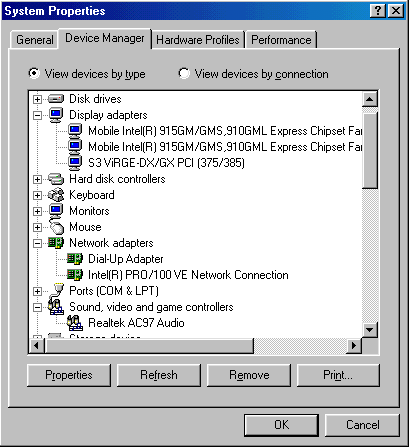
Final tweaks:
Firstly with Windows now up and running, it is recommended to make a backup of the hard disk once everything is running smoothly.
Now you can start to tweak your installation, maybe install Microsoft Plus! and get some cool new themes, or update your system with the Unoffcial Service Pack 3? For the lazy there is also the Auto-Patcher which updates and tweaks your system unattendedly. I also recommend turning off the Internet Explorer integration for Explorer, you can turn that off in TweakUI.
Note: For DirectX the supplied installer from the Unoffcial Service Pack fails to start, instead look for and install “directx_dec2006_redist.exe”, this version seems to work the best.
Performance:
But what about the speed, I hear you say? Well lets take a deep dive in how this system stacks up with its onboard graphics:
Firstly, I would have tested with 3DMark2001SE and PCMark2002 and took three runs on Windows 98. One stock, and one with a fully patched system using the tools mentioned above. Sadly as mentioned before the onboard graphics did not work nor provide 3D support so the testing was done on Windows 2000.
Windows 2000 benchmarks:
For ease of use I recommend using the custom ISO’s at Windows 2000 in 2020.
These contain 99% of all updates plus more software. For the benchmarks the 1.2GB ISO was used with all addons installed.
3DMark2001:
Important to note here is that while yes, there is DirectX support, the Texture & LIghting (T&L) is done in software.
| 3DMark2001 | FPS |
| CarChase-LowDetail | 74.73 |
| CarChase-HighDetail | 25.7 |
| Dragothic-LowDetail | 72.66 |
| Dragothic-HighDetail | 28.36 |
| Lobby-LowDetail | 91.03 |
| Lobby-HighDetail | 24 |
| Nature | 23.1 |
| Average | 48.51 |
Games:
| Games | Min | Max | Avg | Settings |
| Quake III GOG | N/A | N/A | 59.76 | Built-in Timedemo |
| Worms 4 Mayhem | 17 | 61 | 30.348 | 1024×768 |
| LEGO Racers 2 | 28 | 60 | 31.401 | 3 laps Bobby’s Bay Time Attack |
| Serious Sam: SE | 13 | 62 | 38 | dem_bprofile=1 FRAPS result. OpenGL Maxed AUTO_MP001 Demo |
| Far Cry 2004 | N/A | N/A | 12.68 | 3 runs 1024×768 Min. Details Default |
| Need For Speed HP2 | 24 | 62 | 42.273 | Default, No Police, 1024×768 |
| Call Of Duty 1 MP | 13 | 63 | 38.606 | Maxed 1024×768 |
Games were benchmarked with FRAPS or their built-in benchmarking tools.
But not having great hardware acceleration does not mean bad performance. Minus the benchmark, games like LEGO Loco, Stunt Rally and Age Of Empires 1+2 run great on the little box. For lighter games its perfectly usable!
Dare I say, while testing LEGO Racers 1 and 2, it runs just as ‘well’ as the Wyse at Wyse R90LE Thin Client for retro gaming!
Drivers:
The chipset driver will be universal with the 915 series chipsets, the Ethernet and Audio driver may not be.
You can download the drivers your your setup right here:
Windows 98:
Do note that the onboard graphics will not work. External/Upgraded GPU required.
MEGA: https://mega.nz/folder/LkY1CQ7R#LW_POjDvd7qGnCFQp5qUnA
Google Drive: https://drive.google.com/drive/folders/1DH2SNFkGxwXUO5VgJbUWKghgKPFtpeAM
Windows 2000:
Windows 2000 does support the onboard graphics chip as such the DVI module as well.
MEGA: https://mega.nz/folder/2gQnGYLR#7pvTUgWZ7GWFHl0XGKmk9Q
Google Drive: https://drive.google.com/drive/folders/1UQwblld4fRRIQSmkLTB5_qmAzrXYdJNt
Conclusion:
The iBase M896 would make an kick-ass small form factor gaming machine, but.
First two things, Windows 98 is possible but works best of you have a PCI graphics card to use with it. If not, Windows 2000 is actually your best bet. Its snappy, supports all features right out of the box and much better support if you want to use a miniPCI wifi card. Again, Windows 2000 with the right mods installed from my ISO is a really snappy experience on this ITX board.
Then secondly, due to its industrial-ness there are no real normal backplates for sale/made, which limits the usability in a PC case. You can still install it in any ITX case with slots going up and maybe the PCI-e slot with an extension cable. But without an I/O plate of course. Otherwise, install any PCI graphics card, (FX is best for Windows 98) and you should get yourself a small box that can run games decently!
It has its flaws but has the potential to rock. Have a nice day and thanks for reading!