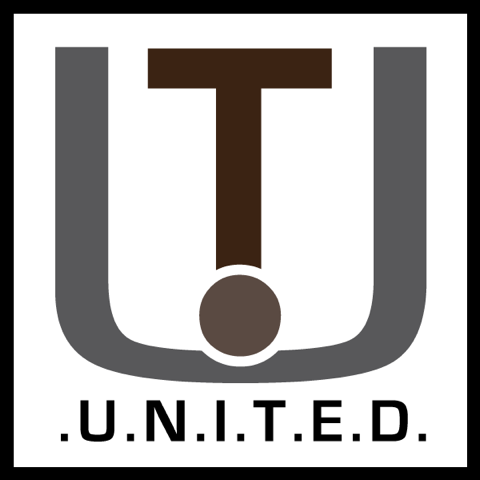Say you have an old PC, and need to do some research but no other system nearby? Eeven without Windows? Arachne to the rescue!
Introduction
Arachne version 1.97 is practically the most recent web browser, e-mail client and dialer for your DOS system.
With its first release in 1996, the lastest being 2013 it supports all the web browsing standards you would need in most cases. (Sort of.)
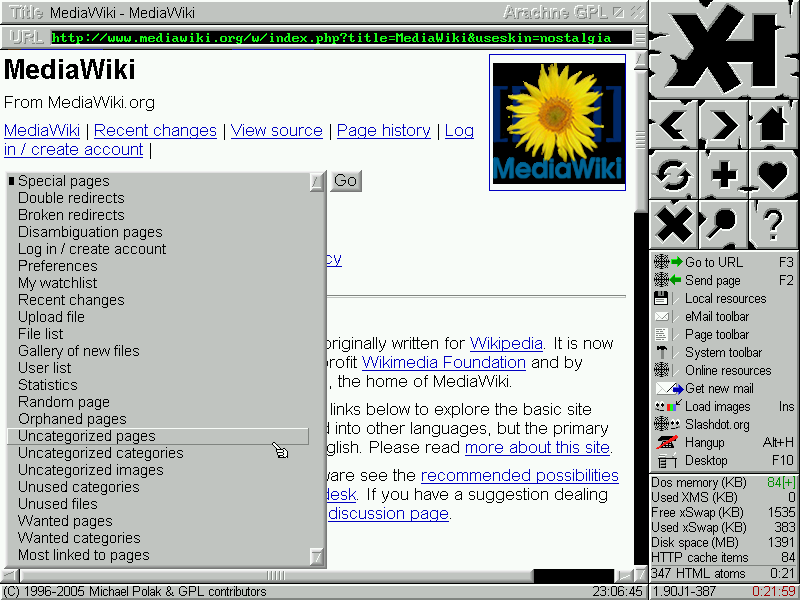
That said, the internet nowadays has moved heavility into encryption, and Arachne does not cope well with that.
This limits you to mostly only HTTP websites, not HTTPS. That is, without workarounds.
Arachne supports a subset of the HTML 4.0 and CSS 1.0 standards, including full support for tables and frames but does not do JavaScript or SSL. (SSL is one of the encryption standards for HTTPS)
The System:

The testing setup uses a 3COM 3C589C network card, and an Leo 6100T laptop with a Pentium 1 and 32MB memory.
Where the Pentium 1 shows a middle ground of performance and slowness. Just perfect for testing how well things like these still hold up. (With a little help of course!)
Getting started
As goes for any DOS program, its installations can get a little confusion. So, here’s a step-by step.
Packet Driver
First, you want to check if your network card or other interface has a packet driver. In DOS, those are usually called “PKT” in the file name. If it does not come with the drivers for the network interface you use, look for the model number plus “packet driver”.
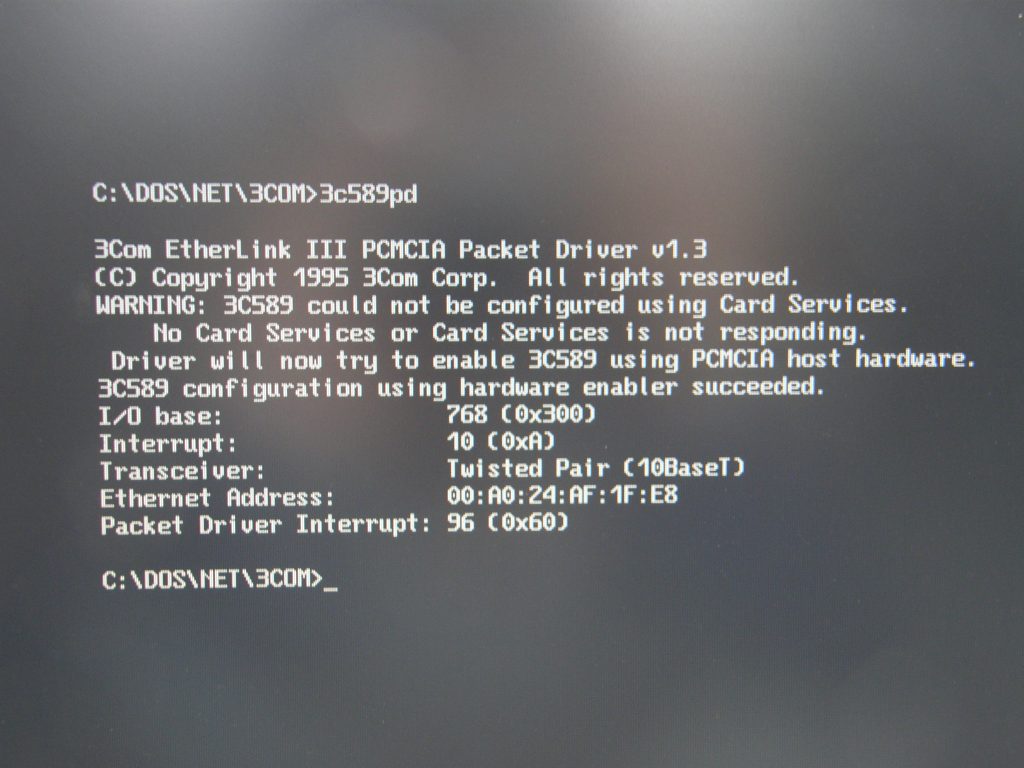
My test system is a laptop, so a 3COM 3C589C does the trick.
Some Xircom cards may not work right out of the box depending on the hardware your laptop has. In my case, the packet driver for the 3COM card works right away:
Packet drivers are used for letting the operating system talk to the network, as all network cards are each a tad different.
IP Addresses
Before we can connect to anything, you will need an IP address. Arachne can do this automatically in its setup, but if for some reason it where to fail, take a look at mTCP. It has a DHCP client which will get an IP address for you. Say you want to run the text-only Lynx browser, you will most likely need to set this up after running the packet driver.
Luckily for us, Arachne has a client built in, which we will use shortly.
Installing Arachne
With the packet driver working, we will now install Arachne itself. You can download it from here, and we will need the “a197gpl.zip” file. The easiest way to transfer it to your machine would be via a floppy disk, because the exe inside is just small enough to fit. You can thus unzip the download, and put the EXE on a floppy disk.
Unpacking
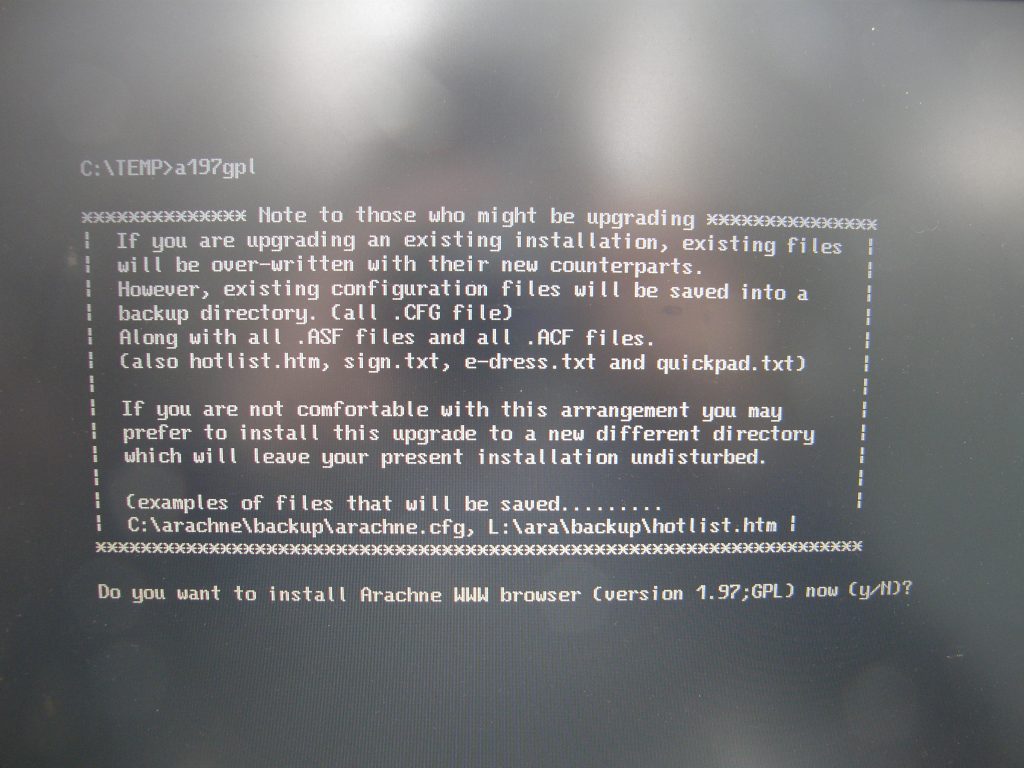
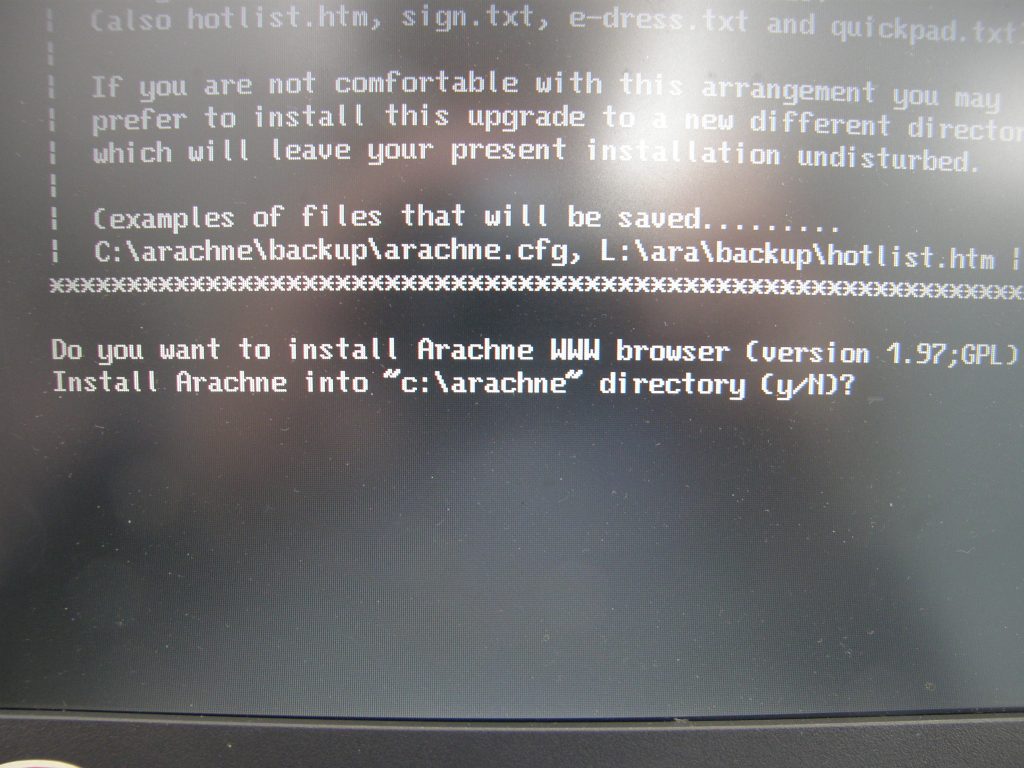
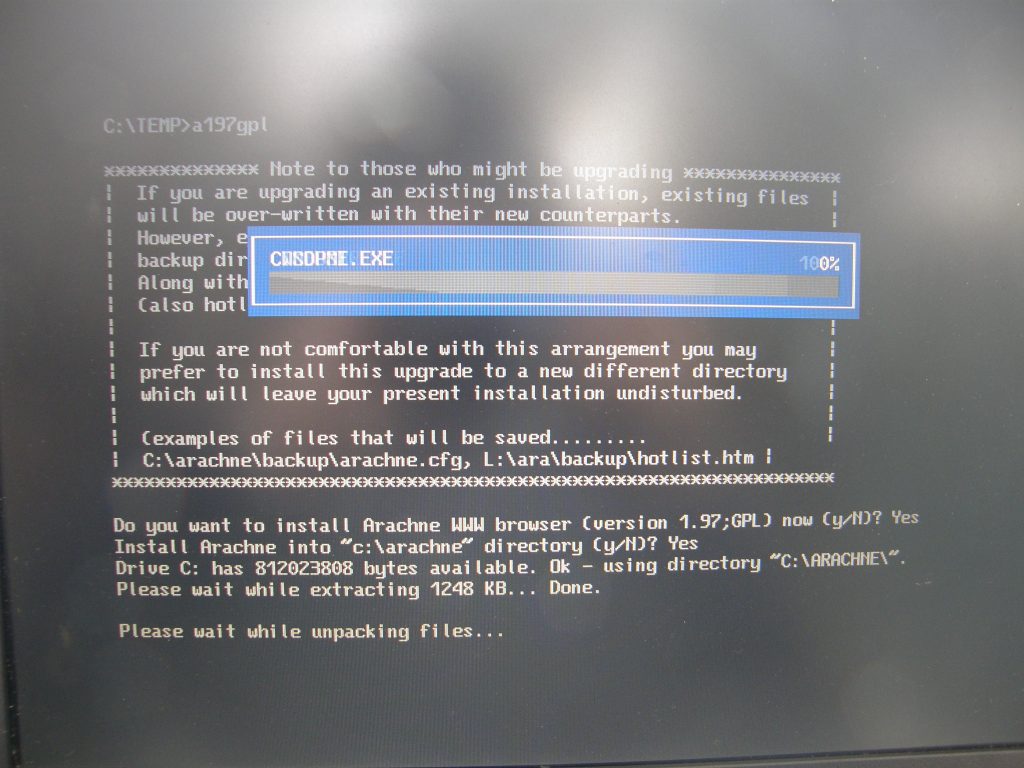
Start your DOS machine, and open the “a197gpl.exe” installer we just downloaded. Tip: make a temporary directory on the C drive and copy it to there first. This can significantly help with unpack speed.
Now open the unpacker, enter the folder you want it to install in and wait for it to finish.
Video
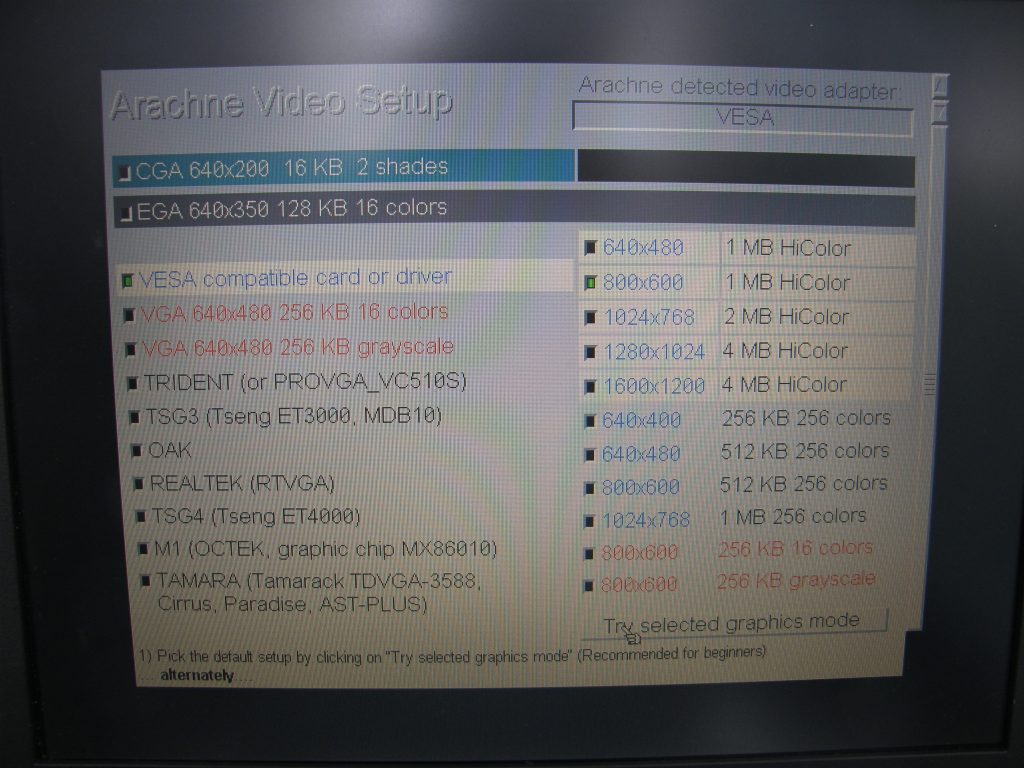
After unpacking, Arachne will start up and ask what video mode it should use.
Now, I know this laptop has a screen resolution of 800×600 and 1MB of video memory, so pick from a list what your system has.
There are varioussoftware tools that can read out what your system has, or look it up if its a pre-built!
Leaving the VESA Compatible card selection to default is your safest bet.
Setting up Arachne: System
Now comes the part where we have our video modes working, and Arachne will begin its last part of the setup.
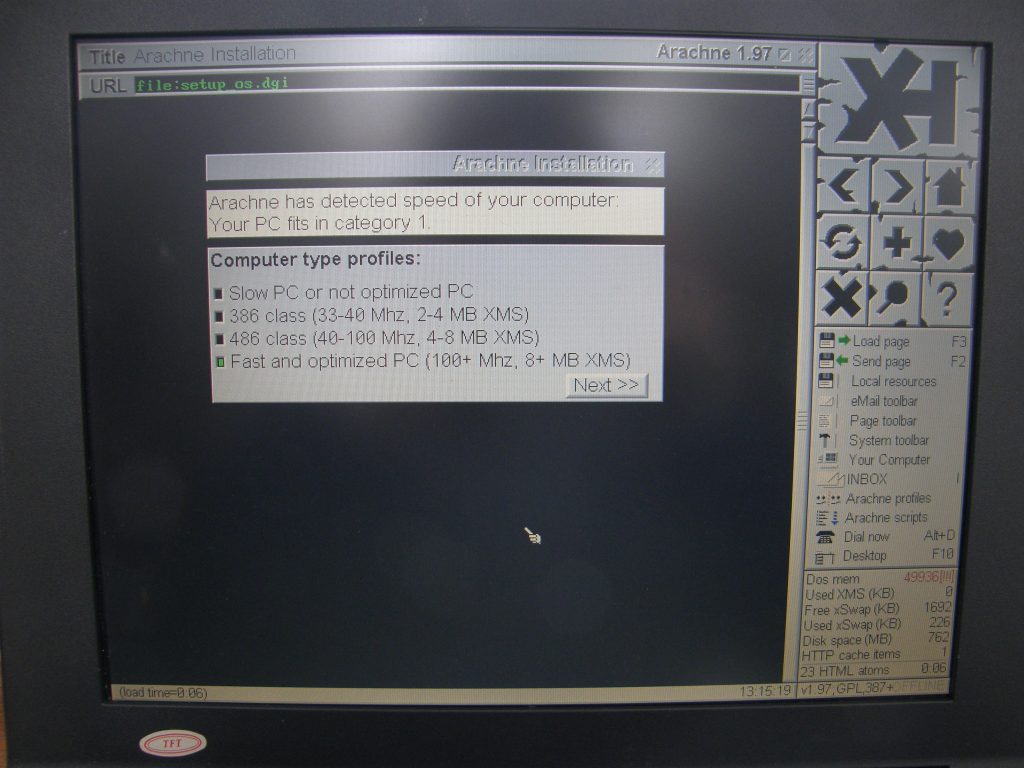
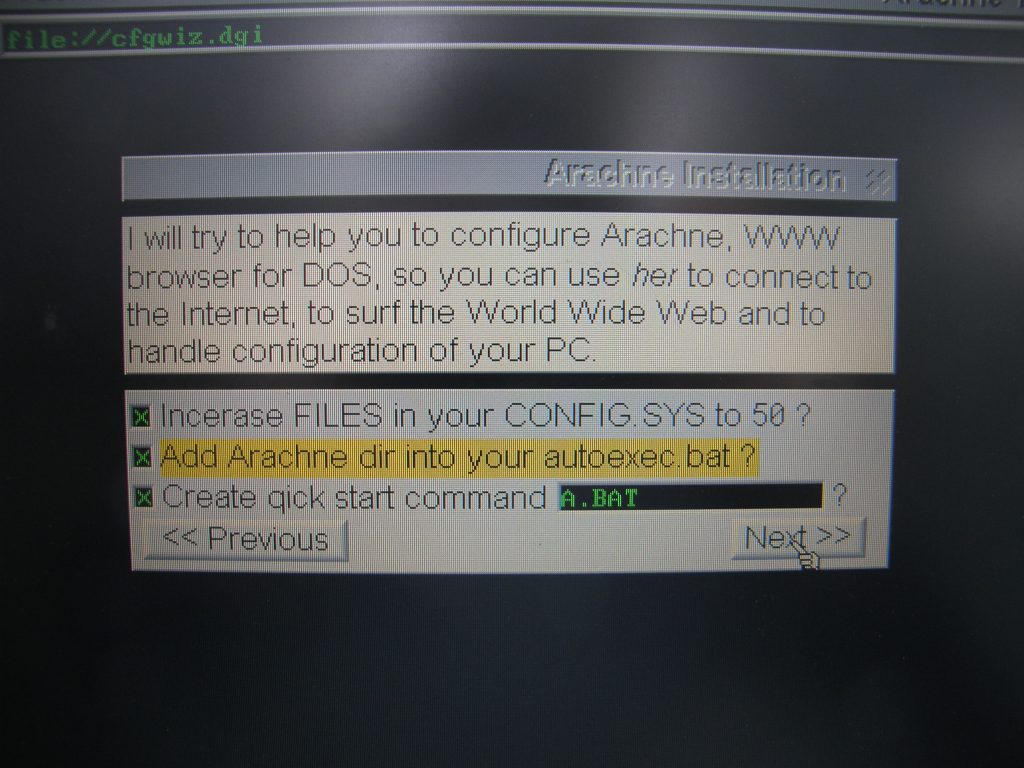
Here in the left screenshot, is what you will see first after selecting your video modes. Pick a profile that suits your system best, as the last profile is the most demanding but looks the best. Notice it mentions what your processor is, and how much RAM your system must have. Arachne picks this mostly automatic so click on next.
The right screenshot asks if you want Arachne to place a couple tweaks in your system. The “FILES” derivative is about buffers, Arachne can cache web pages on the hard disk and inscreasing the FILES value will speed up loading by allowing DOS to buffer more files simultaneously.
Adding the arachne dir allows you to start arachne anywhere on your system and the quick start is so you can just type in “a” and start, without having to enter the entire Arachne name.
Setting up Arachne: Network
After that is done you are greeted with the networking setup. This is where the Packet Driver is important.
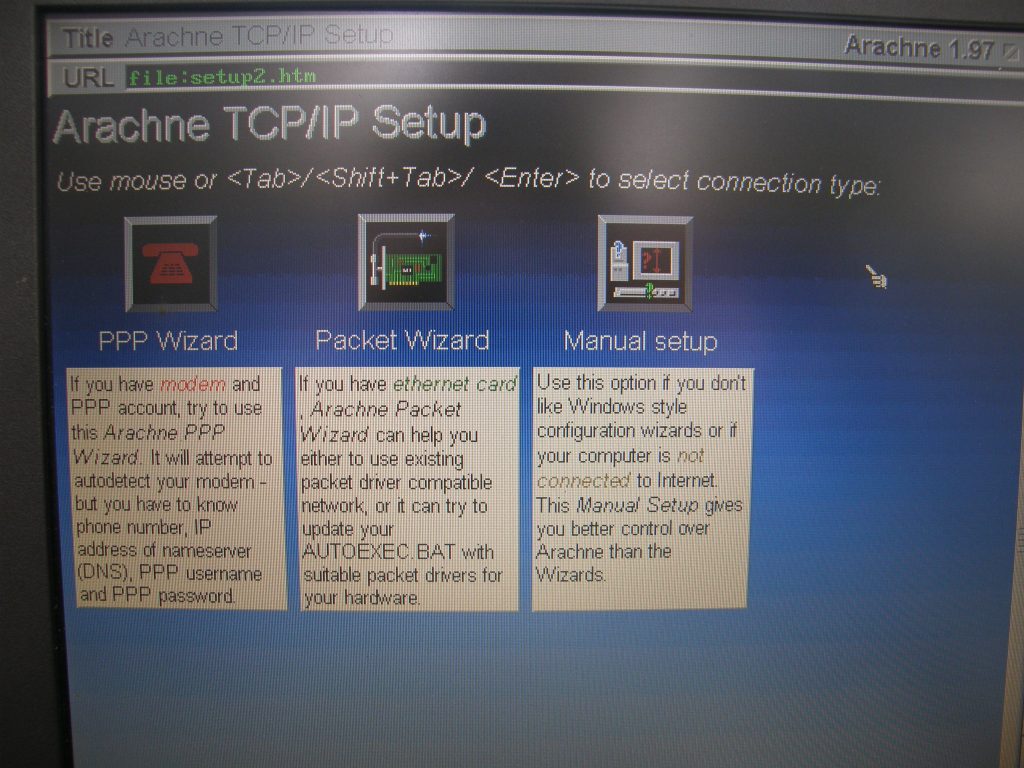
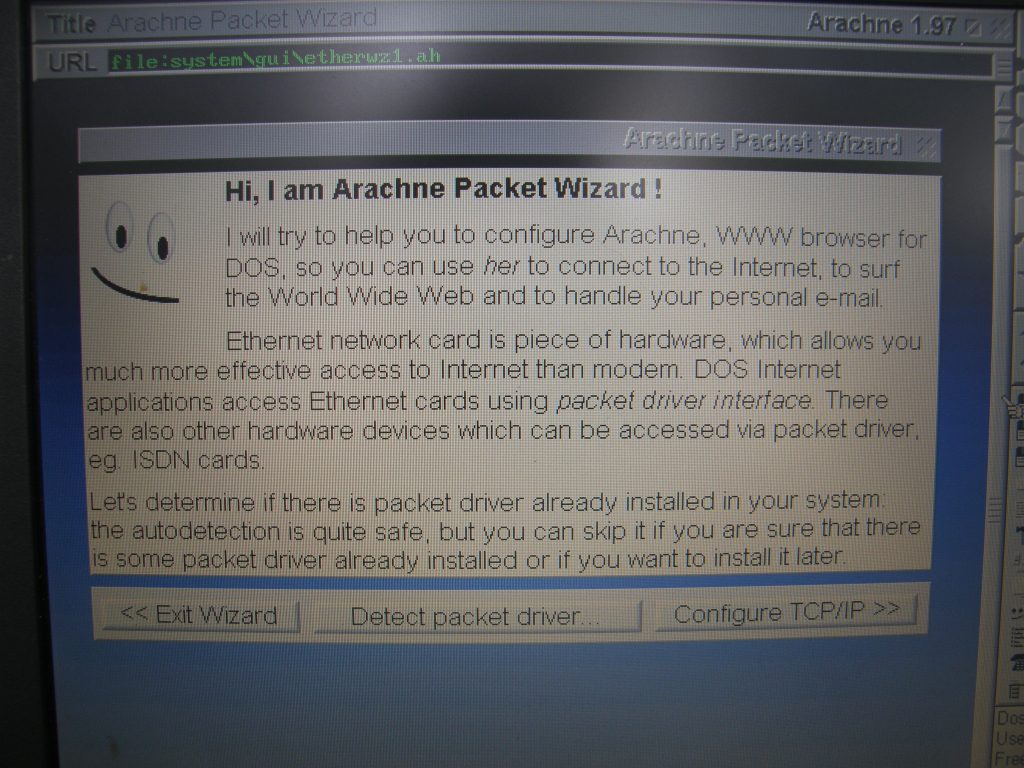
Now we will begin to connect to the network, for ease-of-use we will be using the Packard Wizard. This will do most of the work for us, as the PPP setup is purely for dial-up and manual setup makes things complicated for no reason.
Click on the packet wizard, as you will be greeted by the second screenshot. Click on “Detect packet driver” and wait for it to finish, the following two results might be given:
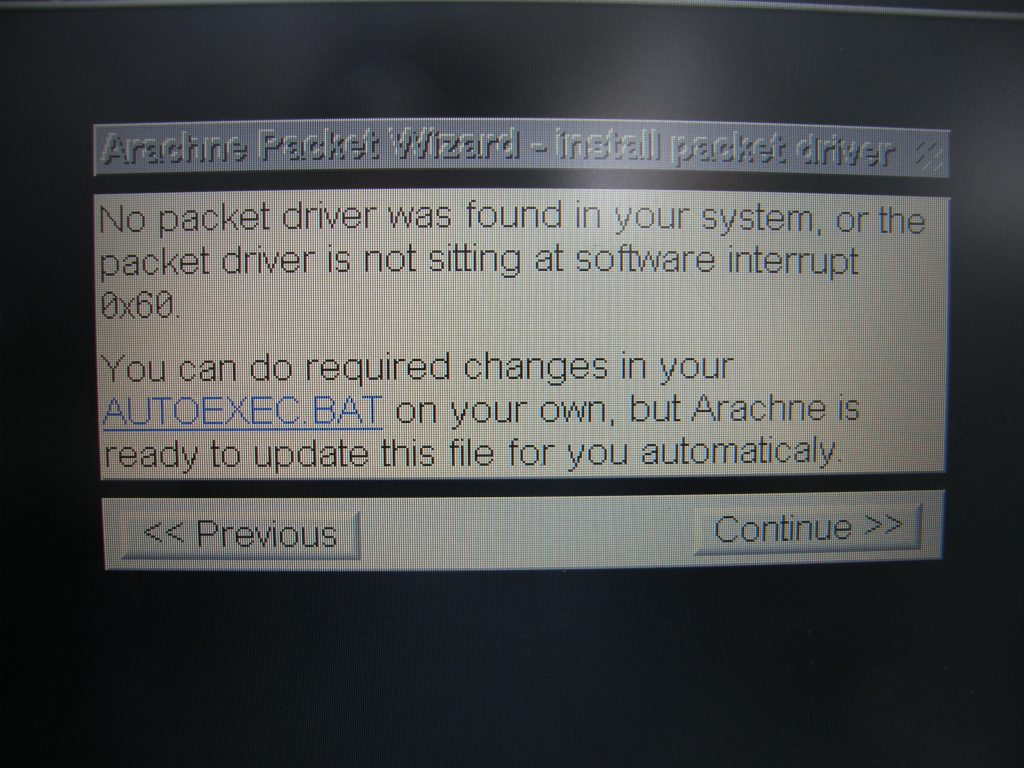
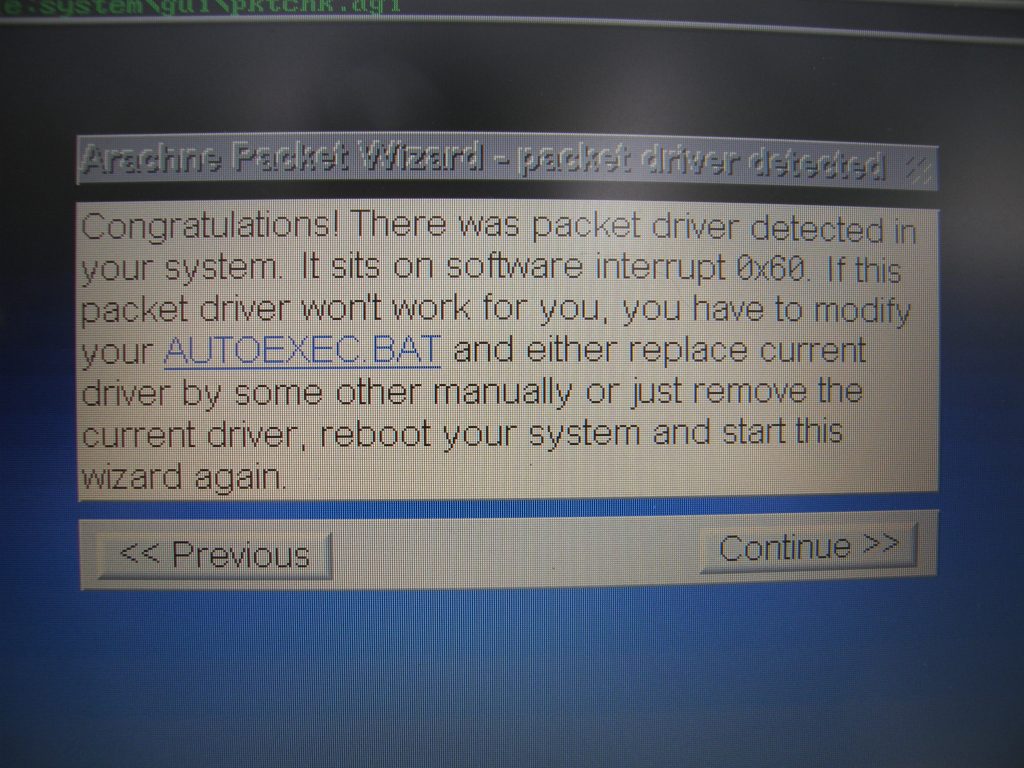
As explained before, a packet driver allows your system to communicate with the network. The wizard will detect and set up the packet driver if any are active, if there are not please return to the first Getting Started part. If there are, congrats! Click on Next to continue.
IP Addressing
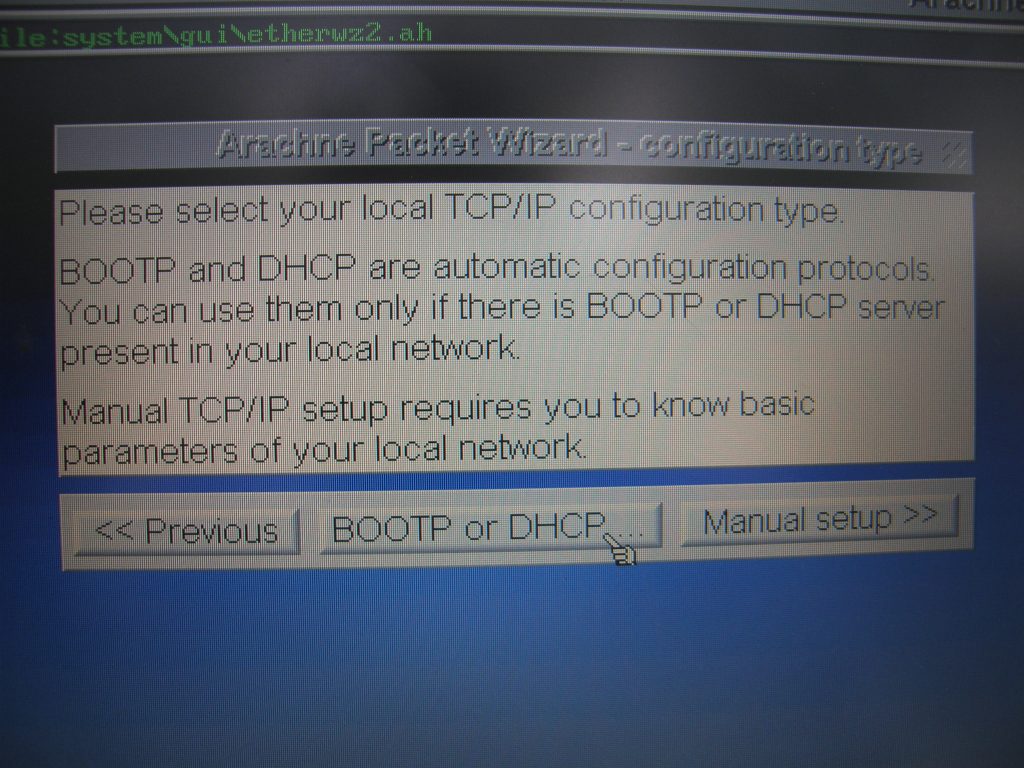
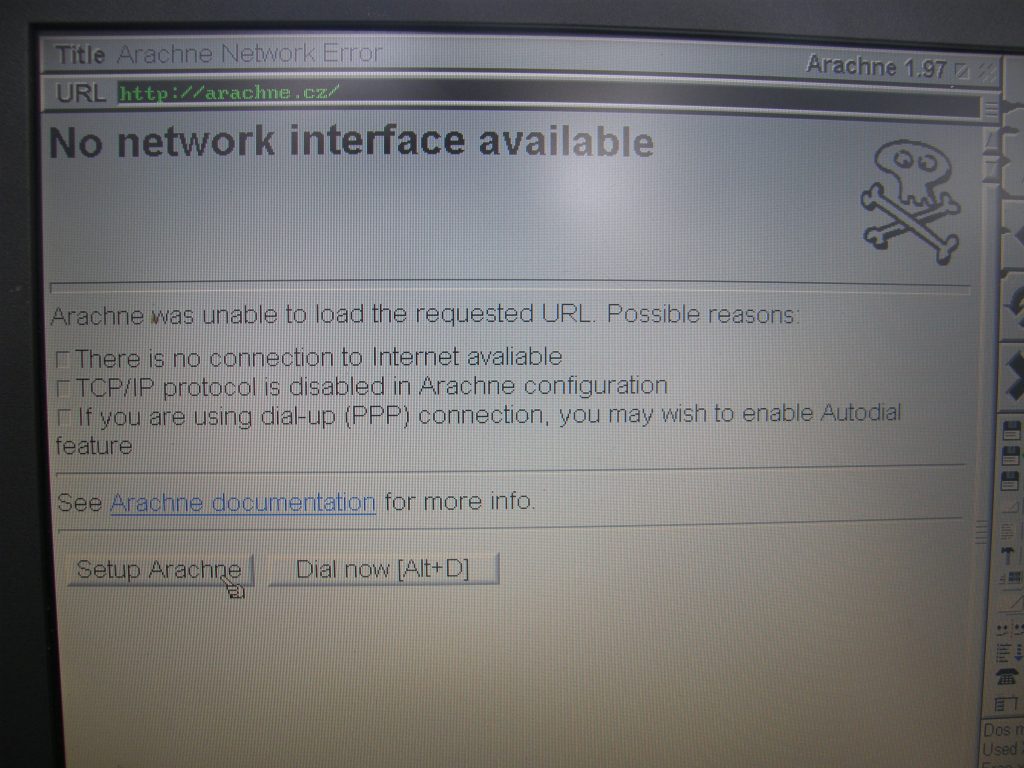
Now comes how you want to set up your IP addresses, if you dont know how to do any of that select the DHCP button and let Arachne do it for you. Otherwise, you might still be stock with the second screenshot. DHCP gives your system an IP address automatically and ensures no conflicts are on the network you want to use.
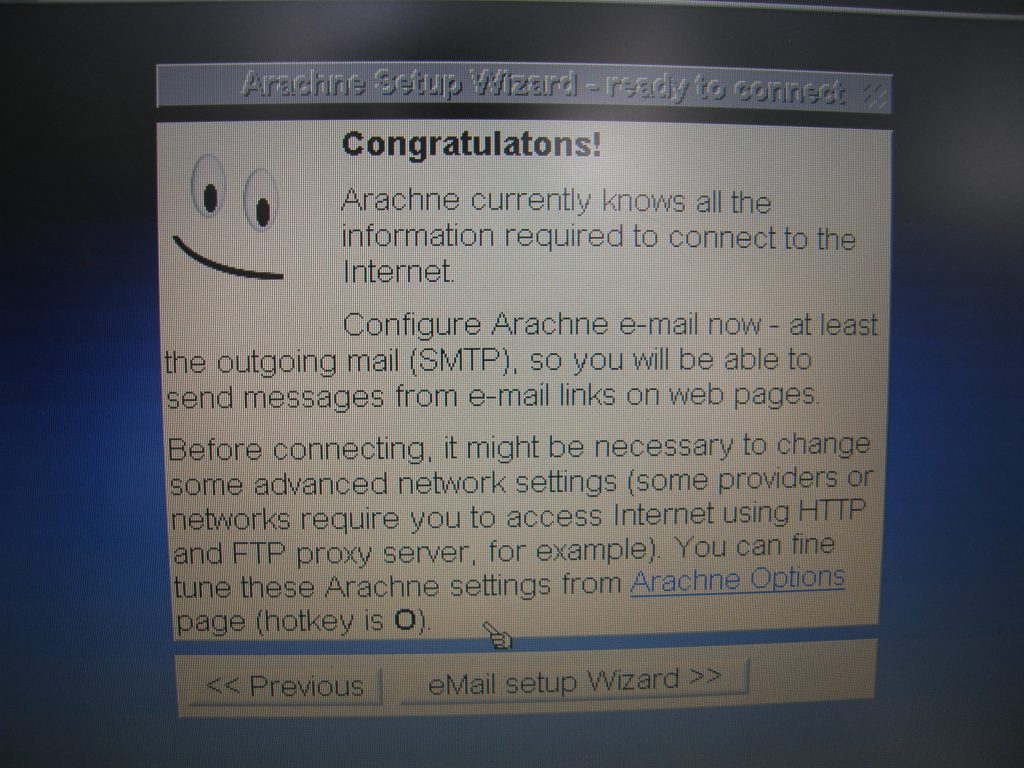
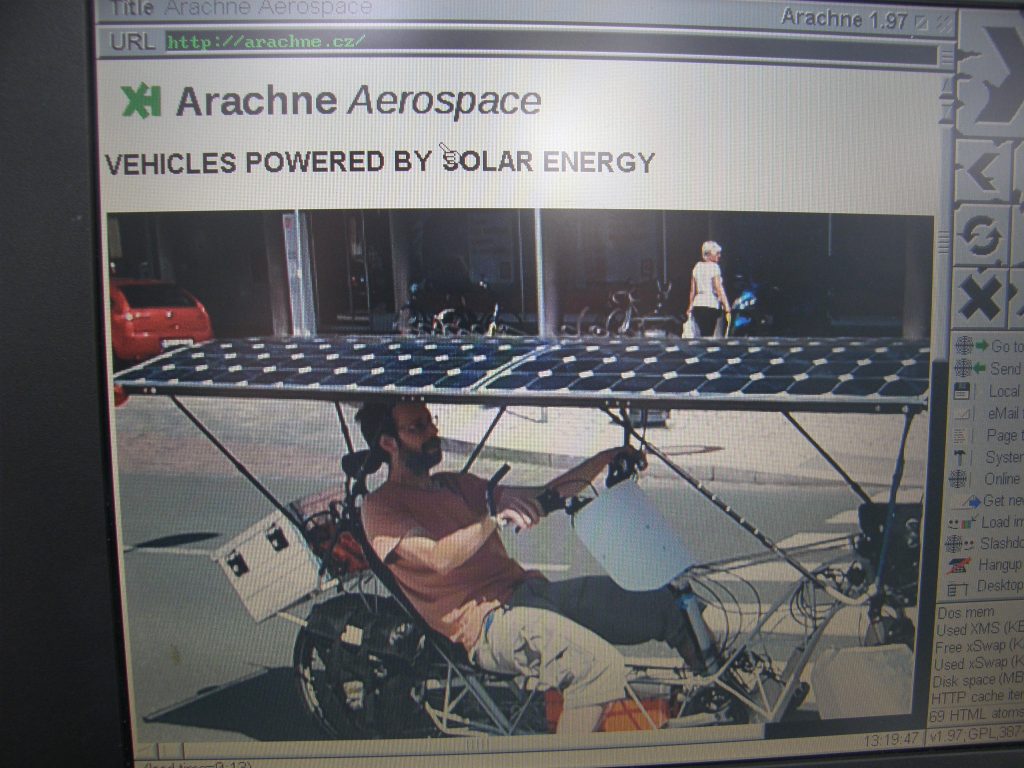
After setting up DHCP, the Congratulations message pops up. Your Arachne installation is now ready to go!
But do note! Restart Arachne first, or you will still be greeted by the No network interface page. You can use Alt+F4 to exit out of Arachne.
After restarting, the arachne homepage should begin to load. Congrats! Your Arachne is on-line and fully ready to browse the webs.
Tests
Now that we have Arachne working and on-line, there are multiple ways to get some decent levels of web browsing out of Arachne using a couple software tools and websites to act as ‘tunnels’. For instance:
FrogFind
FrogFind.com is a search engine for vintage computers built by Action Retro. Powered by Mozilla Readability and DuckDuckGo, it can grab and ‘strip’ web pages to the most basic HTML code possible.
This way, if you for instance load a wordpress website and the Mozilla Readability PHP turns it into a basic page without any extra links or other rubbish. Then, FrogFind strips that resulting web page of any HTML older systems are unable to process, and then sends it to you, the user.
FrogFind is designed for older Macintoshes, like the SE/30. So small screen and only black and white. Due to their primitivity, FrogFind will not pass things like tables or images. Only text, bulletpoints and links.
Other point is that due to its use of Mozilla Readability, not all sites will load. News article websites and blogs built on WordPress or things like Wikipedia are your best bet. But there is a way to fix that, for that look at the next tunnel.
Browservice
Browservice is an entirely different beast, because it takes all the load away from your browser. You let another computer do it for you!
“The Browservice server uses CEF (Chromium Embedded Framework) to run a Chromium browser instance that renders the browser view into an off-screen buffer.”
Meaning, you let a different computer open the website for you, and the page that’s been rendered gets send to you as an image. This image is then what you see on your browser!
Setting up Browservice
ATTENTION: Due to no JavaScript support, this tool does not render on Arachne sadly, but does work on the PDA I showcased in HP iPaq 214: The Ultimate PDA?!
Browservice needs another PC to run on and much more advanced then FrogFind, but a Virtual Machine can do the trick too. Just make sure that the networking for the VM is also reachable for the old DOS system.
My test system is on the lastest Debian linux, installed on VirtualBox and then using a program like PuTTY to easily copy-paste commands into the virtual machine.
So, begin by following the instructions at the GitHub page, where its explained how Browservice works and how to install it.
After installing, I noticed one fatal flaw. Browservice pushes data to the client via JavaScript, but Arachne does not support JavaScript! But to get some use out of it, it does work on my iPAQ 214.
The Old Net
The Old Net is like FrogFine but does the complete website. Not just text but the whole website. And so this will work for better us than FrogFind, but does the reverse. You can of course browse the “old net” on your modern PC!
“The Old Net is an attempt to restore vintage web browsing on vintage computers.It uses the Internet Archive: Wayback Machine API and a proxy that strips out any incompatible javascript and stitches together as many links as it can.”
Practically the same deal as FrogFind, but reversed. Grab an older version of a website and proxy it to the user with filters for incompatibilities, instead of grabbing the most recent copy and stripping its incompatibilities off.
Notes
A couple things of note when using TheOldNet on a system like this laptop:
- Images make website barely load at all.
If you can, turb off automatic loading of images, the WayBack Machine is not quite fast enough to make all the small images websites used back then a great experience. - Some websites might not load properly of course, nor fast.
There are so many hoops and tunnels in use via TheOldNet that you might not get perfect representations of websites.
Conclusion:
Arachne is quite fun to use, if a tad slow. But using a processor this old is not giving it any favours either!
Thanks to many modern ways of using older systems Arachne works quite well still, just a shame that Browservice only runs via JavaScript. Otherwise you could get real day-to-day use out of Arachne!
And of course it has its flaws and problems, but that adds to the charm! Using an old system on the net with old websites like back in the day is still quite the experience. Imagine what it would be like on dial-up, while even ethernet is quite slow!
I hope you enjoyed this article as much as I did making it, its really interesting how far we’ve come in terms of the Internet.
Thanks for reading!
Website gallery:
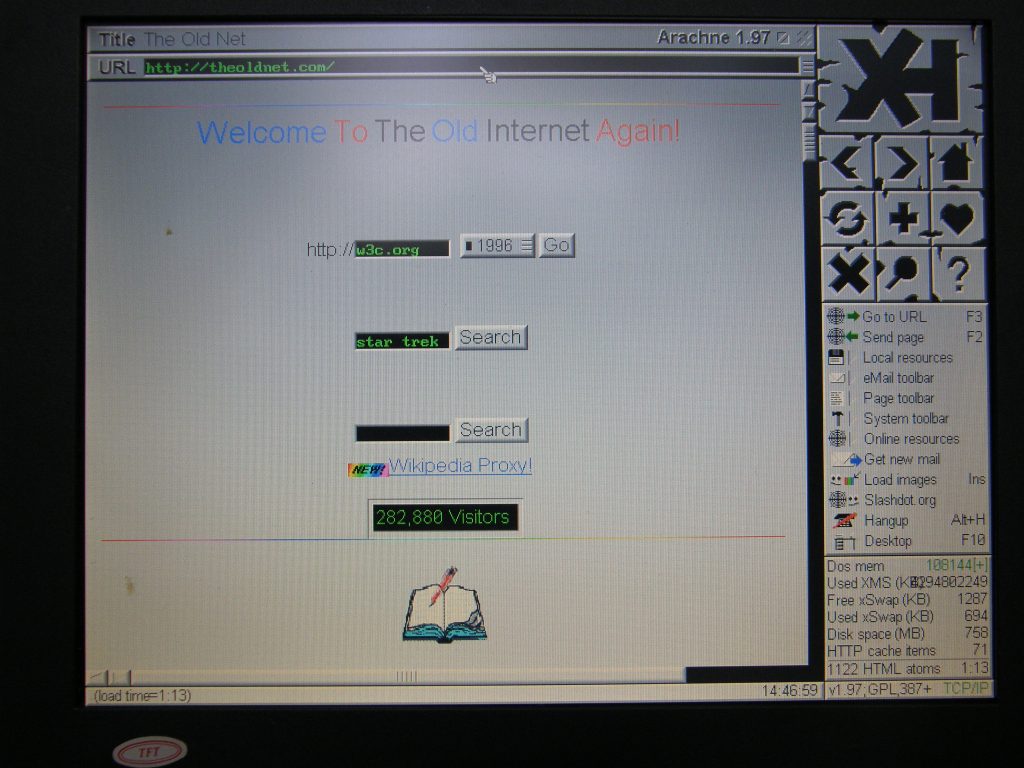
TheOldNet.com 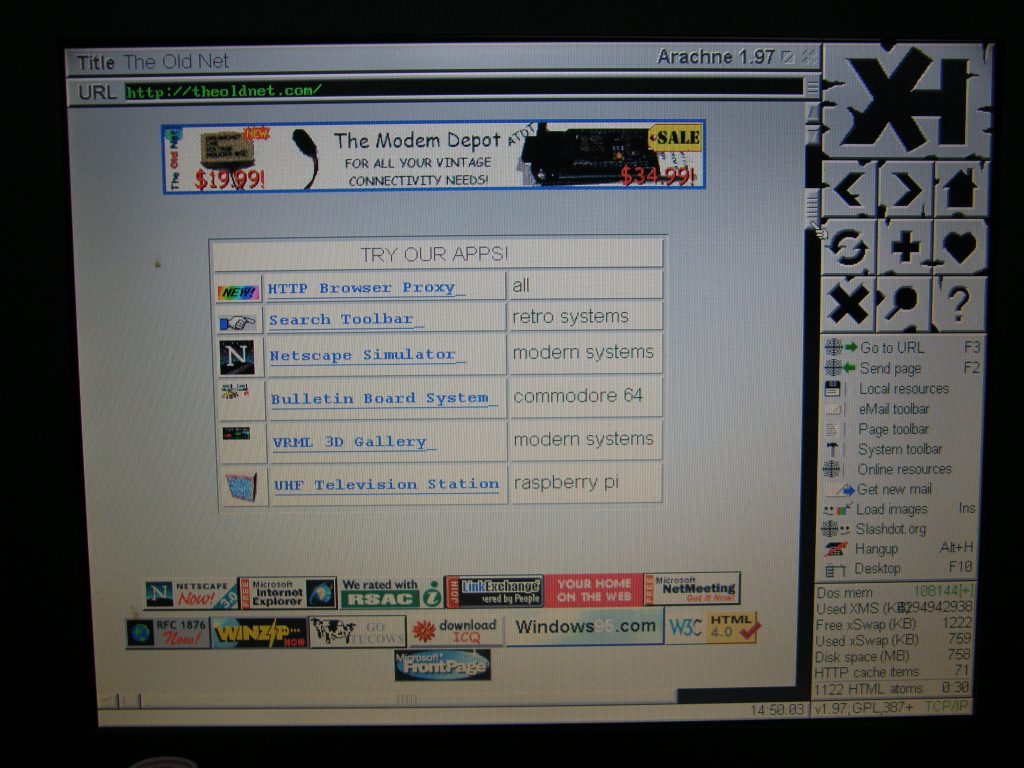
TheOldNet.com 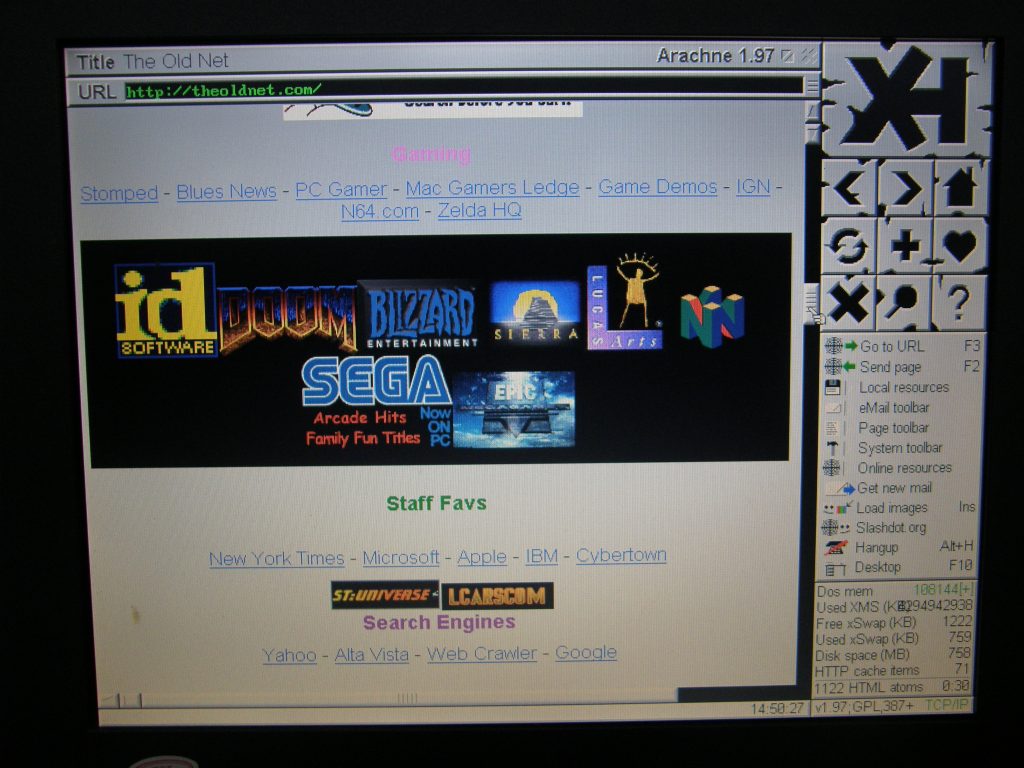
TheOldNet.com 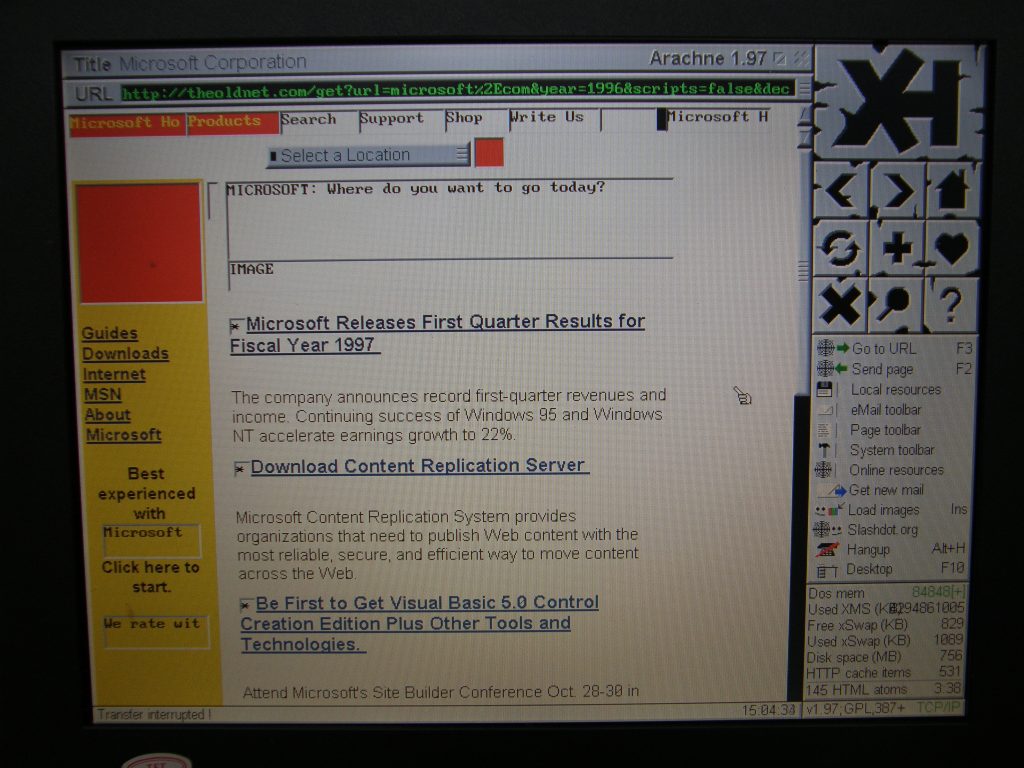
Microsoft 1997 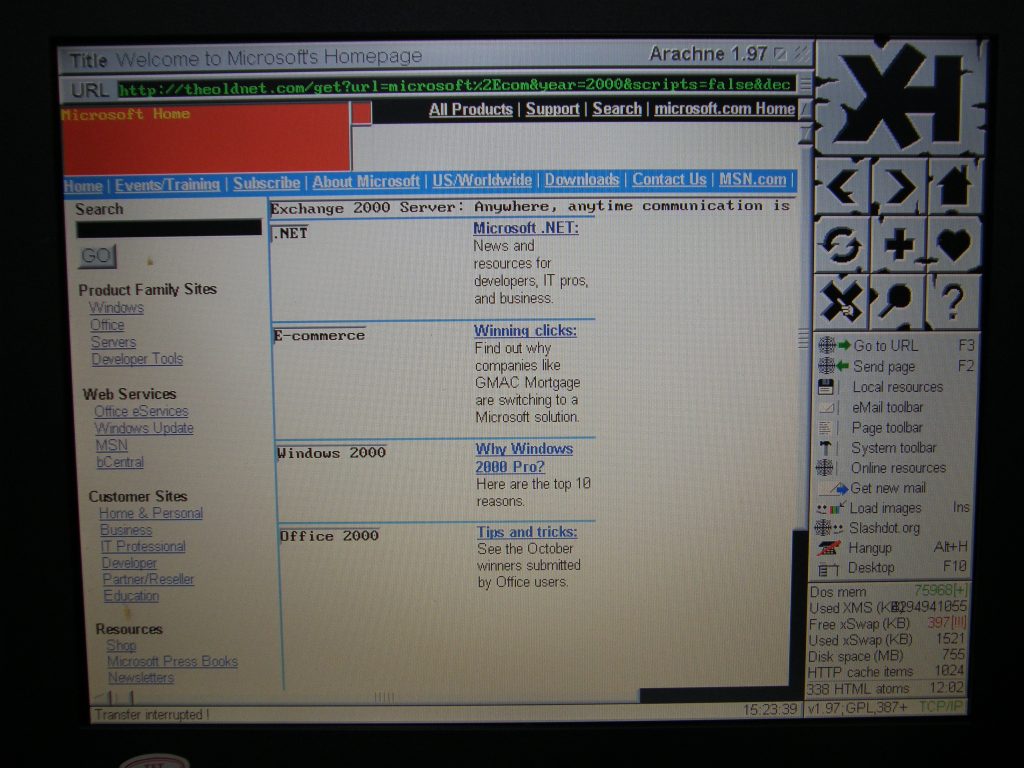
Microsoft 2000 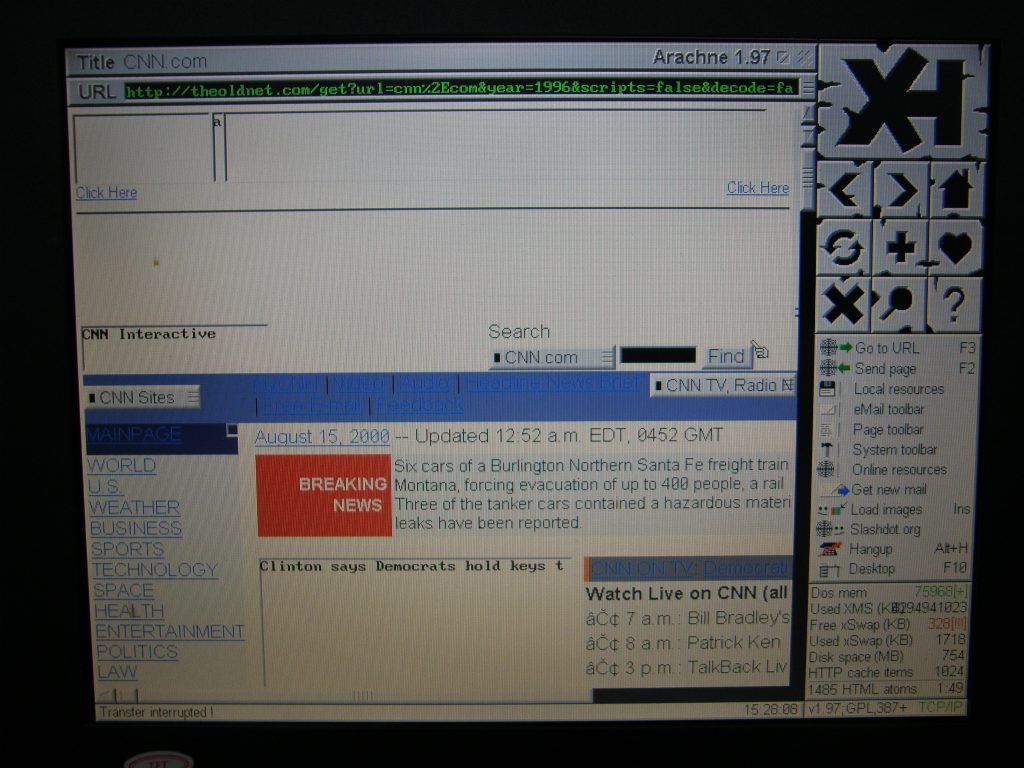
CNN.com 1996 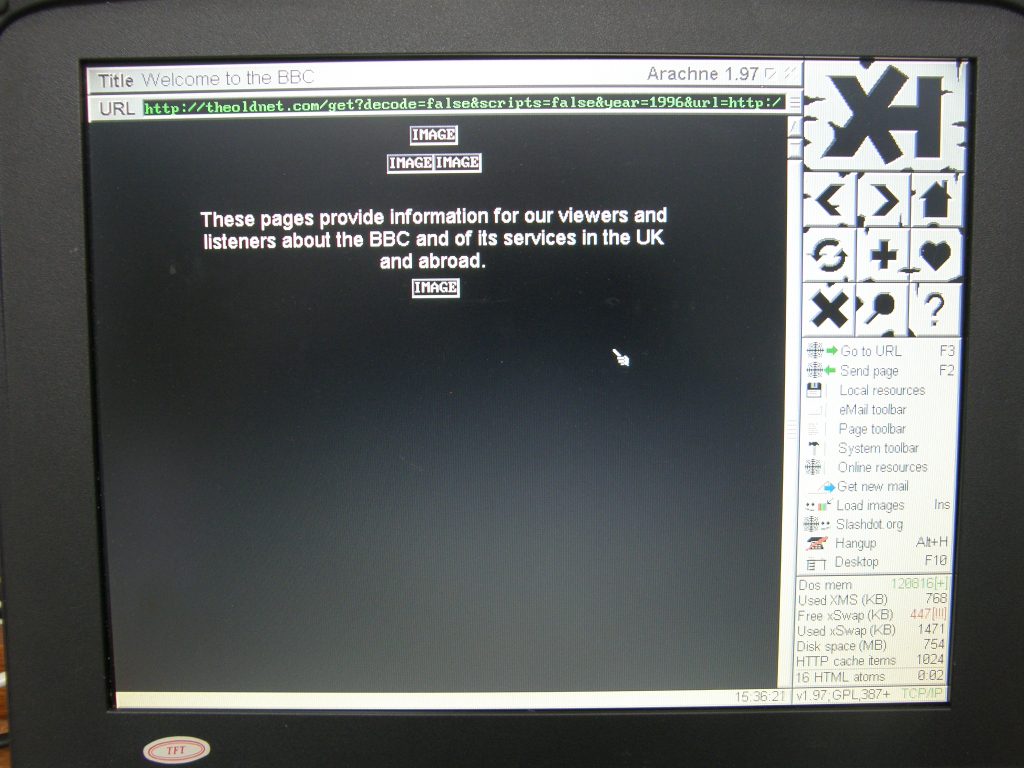
BBC.co.uk seems a bit broken 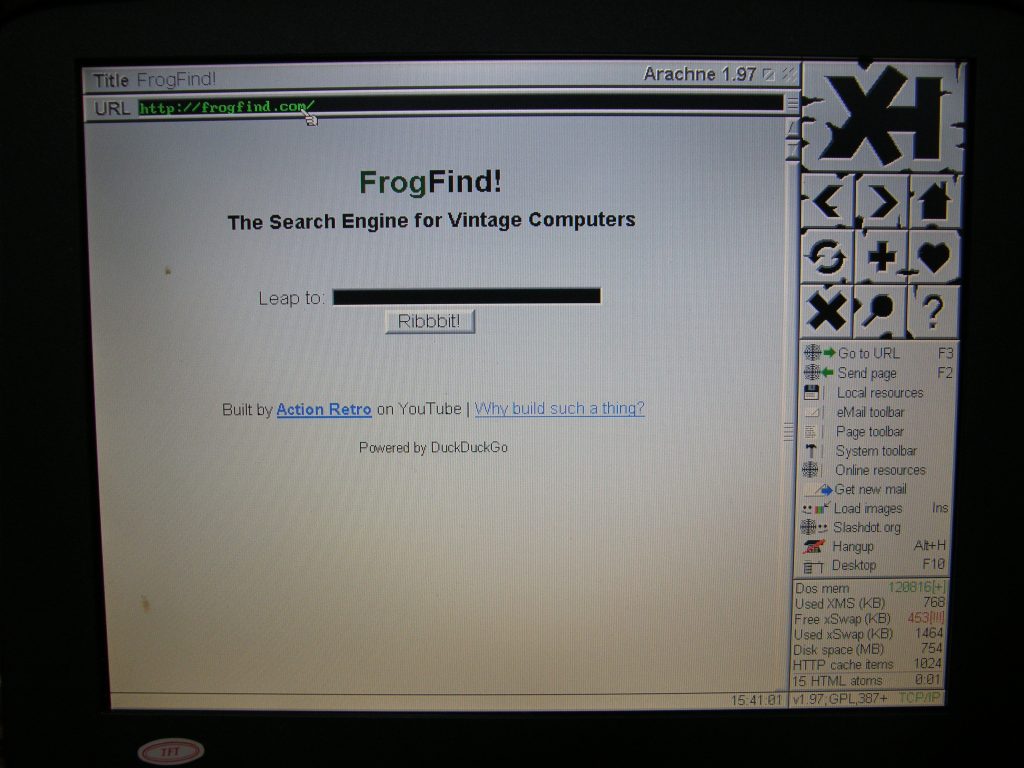
FrogFind.com 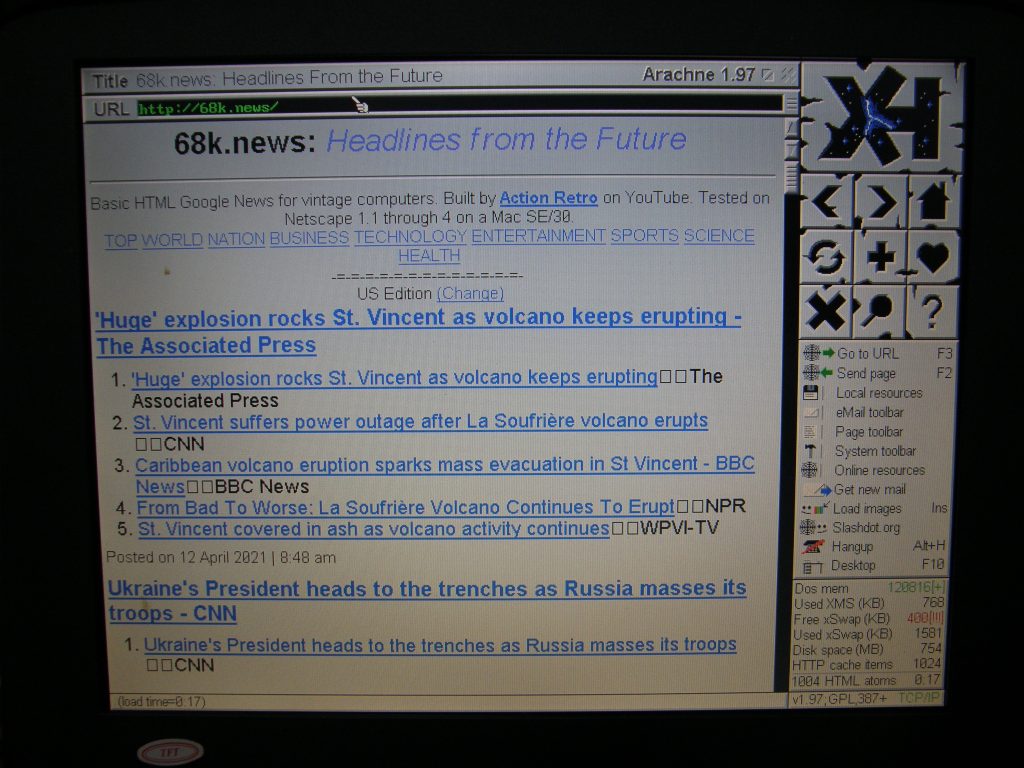
68k.news 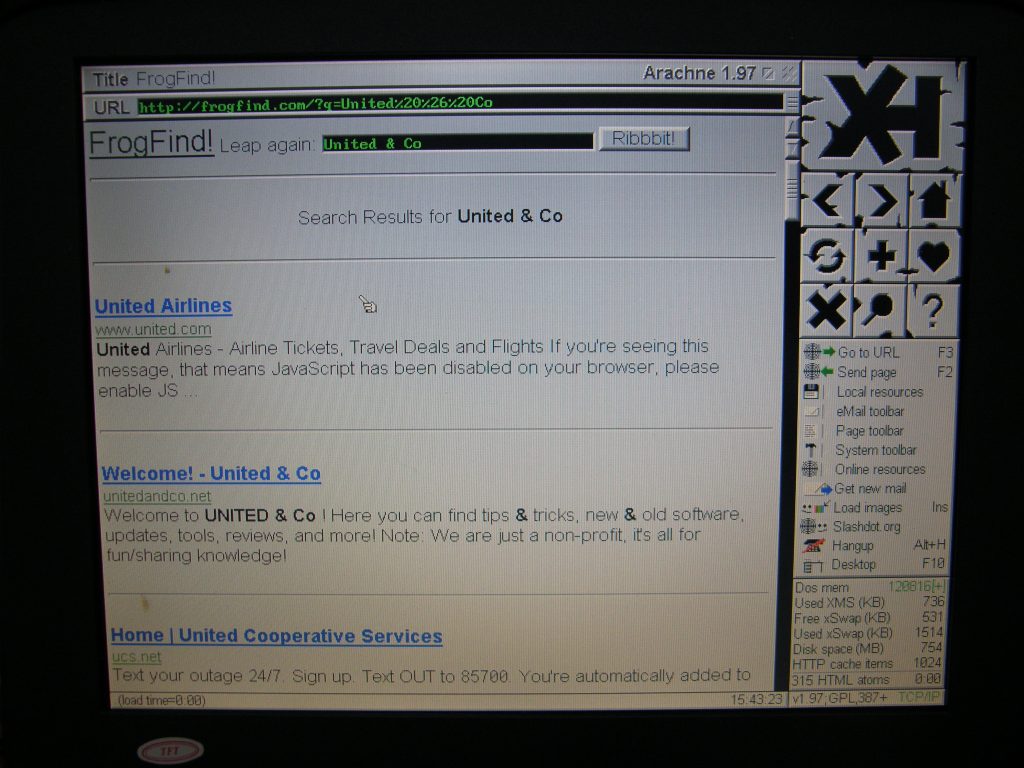
FrogFind Search Results 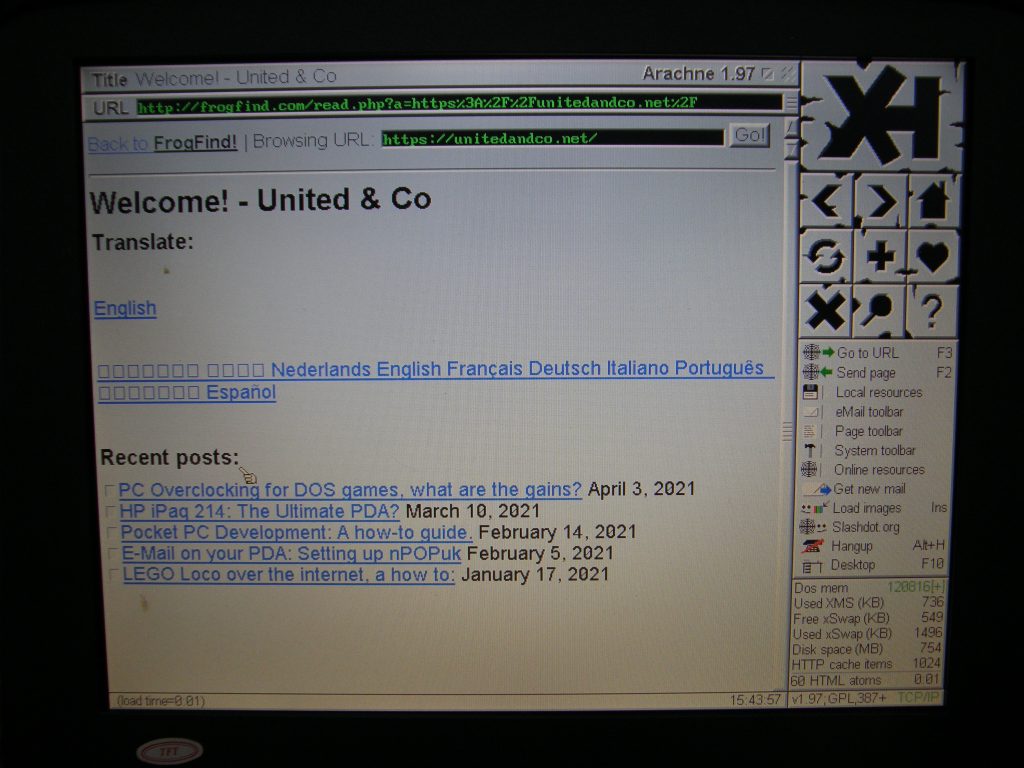
United & Co through FrogFind! 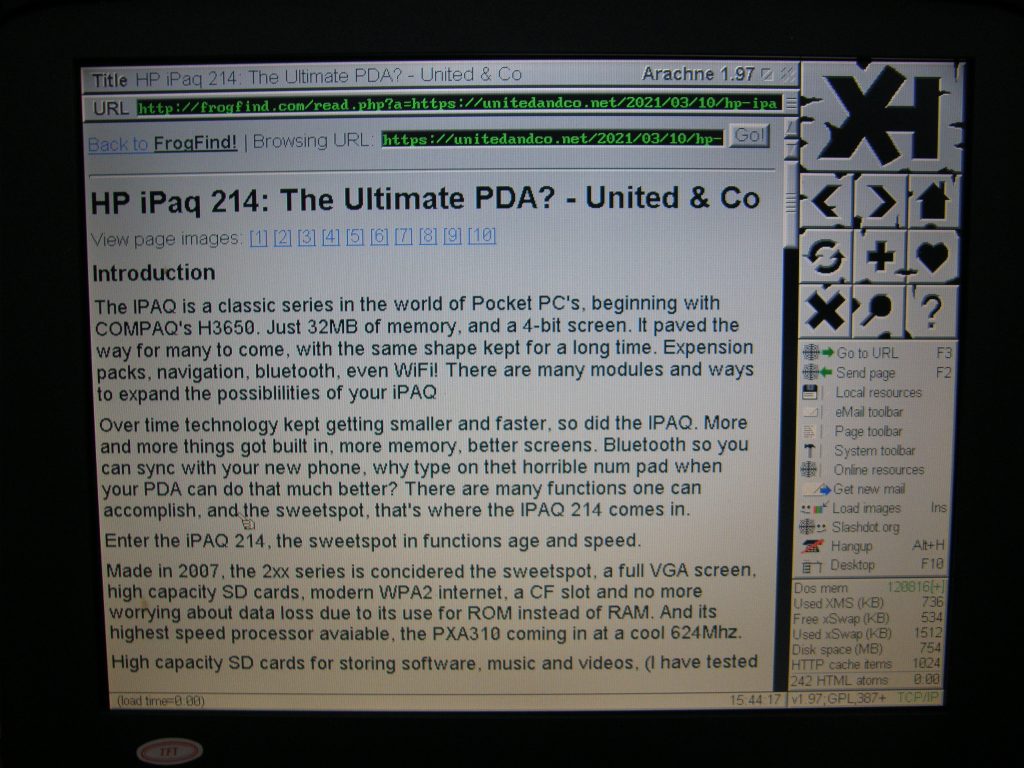
United & Co Articles work too