Kids Notebook, Sylvania laptops, PROMedia, WM8650 Netbook, you name them. Laptops based on the WonderMedia 8650 were all the rage back in ~2011. Cheap, good enough and can do all the things you would need. MSN, Youtube, E-Mail and web browsing.
Nowadays, they are almost 10 years old. How do they hold up today?
Introduction:

A laptop for cheap, that does all the things a PC could, for only a third of the price? Who would not want that!
These go by many brand names, all made by a single manufacturer but you can pay for a big order and slap your own logo on them.
Nowadays, they are incredibly cheap as well, as the outdated Android 2.2 they come with has become utterly useless.
In this article, we will go about getting the most out of your netbook in the modern day.
The systems themselves:
They are common as all hell, and all over second hand websites. Finding one of these will get you the following system:
- VIA WonderMedia WM8650 (or sometimes a 8605) processor at ~800Mhz
- 256MB work memory (RAM)
- A screen of 800×480 pixels
- 10-100 Ethernet jack
- WiFi B/G connectivity
- Reported maximum of 16GB SD cards, and “250GB” external hard disks
- 2GB internal flash storage
- A really small mouse if the system is complete
- 3 USB ports
- Headphones and audio in via 3.5mm jacks
They mostly come with Android 2.2, as it was the cheapest option. If you find a Sylvania model it will most likely come with Windows Embedded Compact 7. Microsoft’s evolution of Pocket PC but with a more general desktop style.
For example: Look up “E700 Netbook” on Google, and you will see all kinds of different ‘brands’ actually selling the same netbook!
Android 2.2 experience:
Firstly the model I bought to mess with came with Android 2.2 codename Froyo, which was introduced on May 20, 2010.
This specific netbook had its target audience on children, so it came with a limited browser and parental controlled firewalls. In other words if the site the child would try to reach was not in the allowed list of sites, an error would simply pop up telling the kid they were just not allowed to view this page.
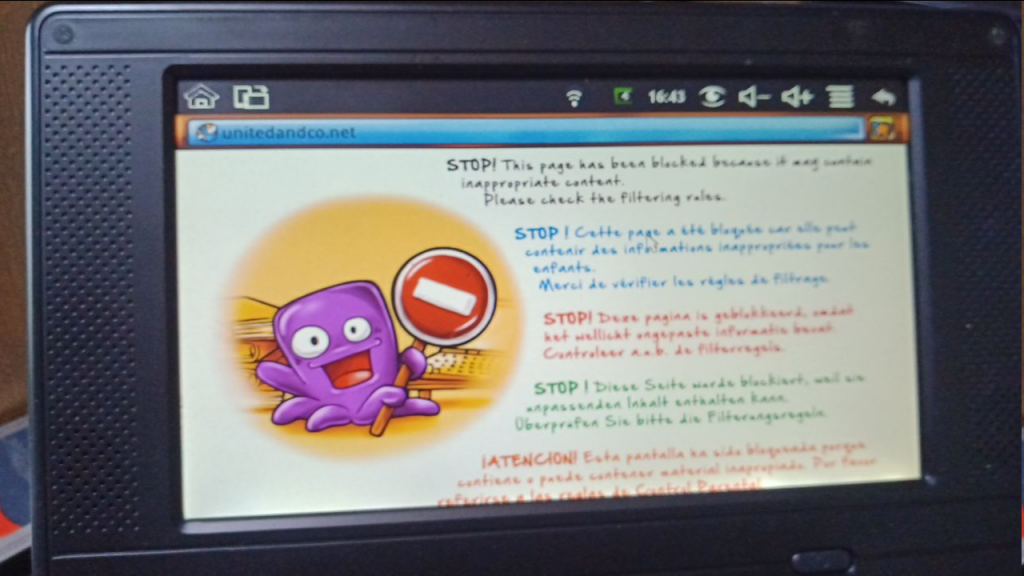
Otherwise, it is actually quite a speedy system, just a shame that the Android Marketplace and Google login have become utterly broken. Both dont work and what is now known as Google Play was actually brand new back then!
Because of the uselessness and age of Android 2.2, we will instead be installing Windows!
Installing Windows CE 6:
Windows? I hear you ask, yes! But not your normal installation of Windows.
We will be using Windows CE, a specialized version that runs on systems like these, portable netbooks, tablets and even smartphones. For instance: HP iPaq 214: The Ultimate PDA? also runs on Windows CE, but a version more like a phone, where they run a derivative, Windows Mobile.
This will gives us a faster system, more personalization and most important, a still usable browser. (More on that later)
For this an installation package designed universally for devices with this processor is simply put on an SD card, which will install Windows CE 6.
Further I found originally found it on a forum post here, where here you can find other similar images.
As seen on the forum post it was the work of a russian, then translated by another user and now further modified by me:
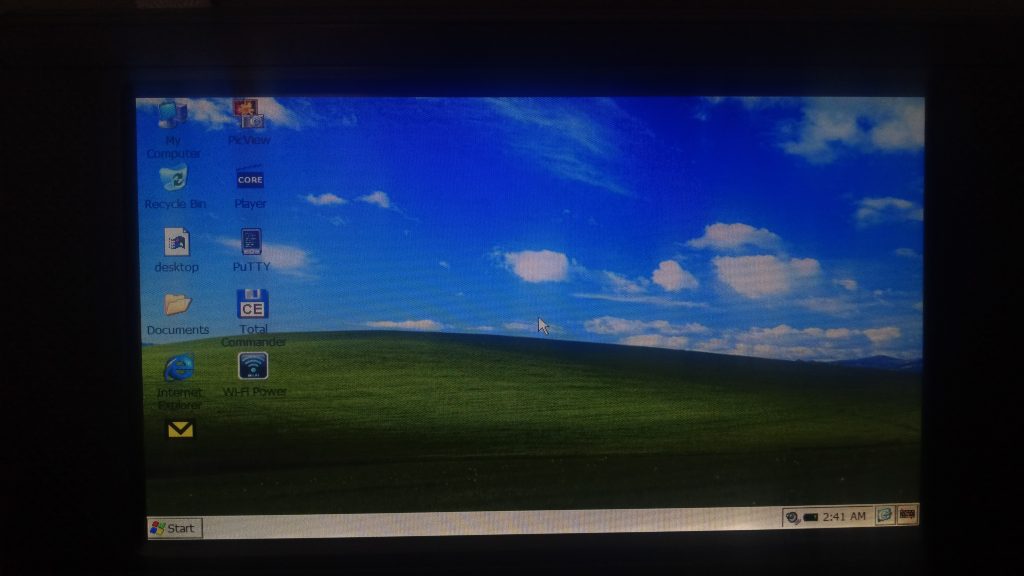
Removed:
Messenger, Skype, ezDownload, Flash Player, Pigeon 1.2.7.0, YouTube client, Iris Browser and AIM.
Updated/Added:
nPOPuk to 3.04 SSL from 2.13p2 SSL
(How-to: E-Mail on your PDA: Setting up nPOPuk)
ZetaKey Browser 2017
As a result this removes all things that no longer work, adds a newer version of the e-mail client and adds a modern-ish web browser.
In addition the web browser is pre-configured for mouse pointer use. Where it would usually be controlled via a touch screen.
How to install:
To begin the installation, look here on our GitHub.
There you can download the modified version of the installation package explained in the previous paragraphs.
Format and copy an SD Card:
After downloading, you can simply put the files (beginning with the wmt_scriptcmd file and script8650 folder) at the beginning of an SD card. (FAT32 formatted, My Computer > Your Card > Right Click > Format > File System to FAT32 > start.)
Then, shut the laptop down, put the SD card into the laptop, turn it back on and the installation will begin:
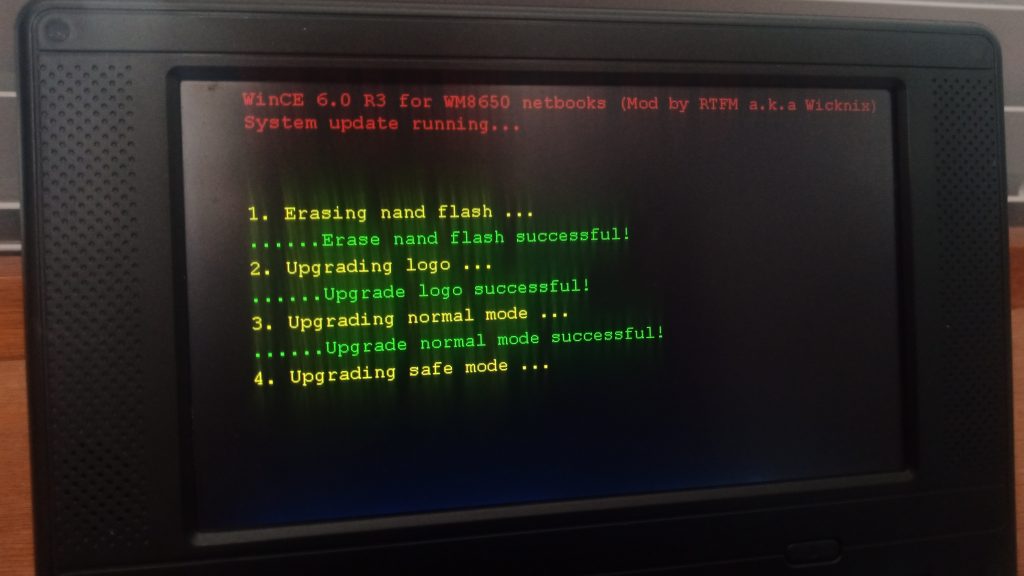
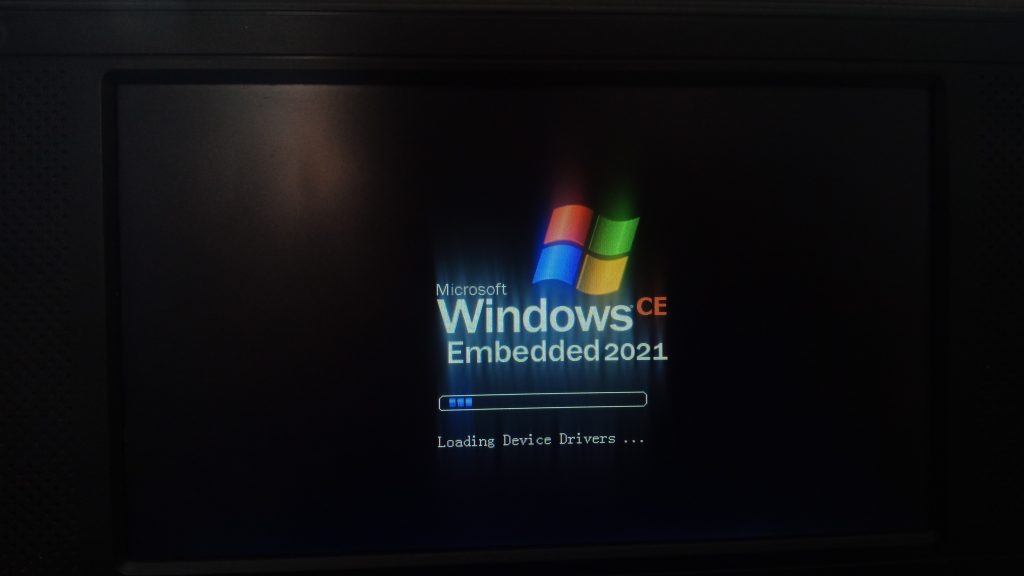
Wait for the installation to finish as you will see Android pop up a couple times, after a while the Windows Embedded logo will pop up as the system starts from the SD card.
Installing our custom edition:
Firstly starting that phase, a Chinese desktop will appear and ask if you want to install, simply wait for the pop up to dissappear and wait for the file copy to end. After which a success message is given, asking you to remove the SD card and restart the system. Thus, click on the Start Menu, first option with the PC screen icon, and click on the left button. The netbook will now restart.
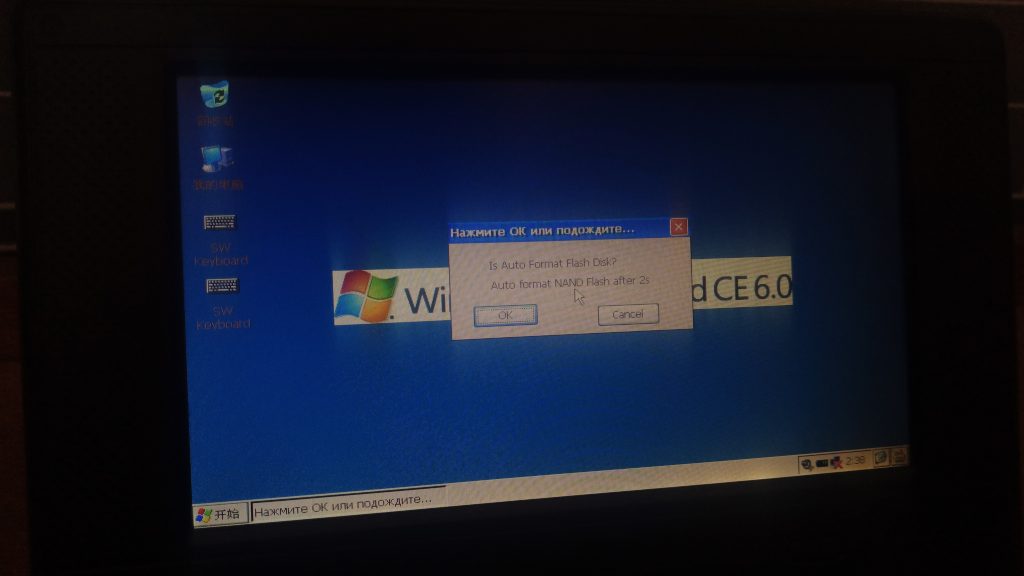
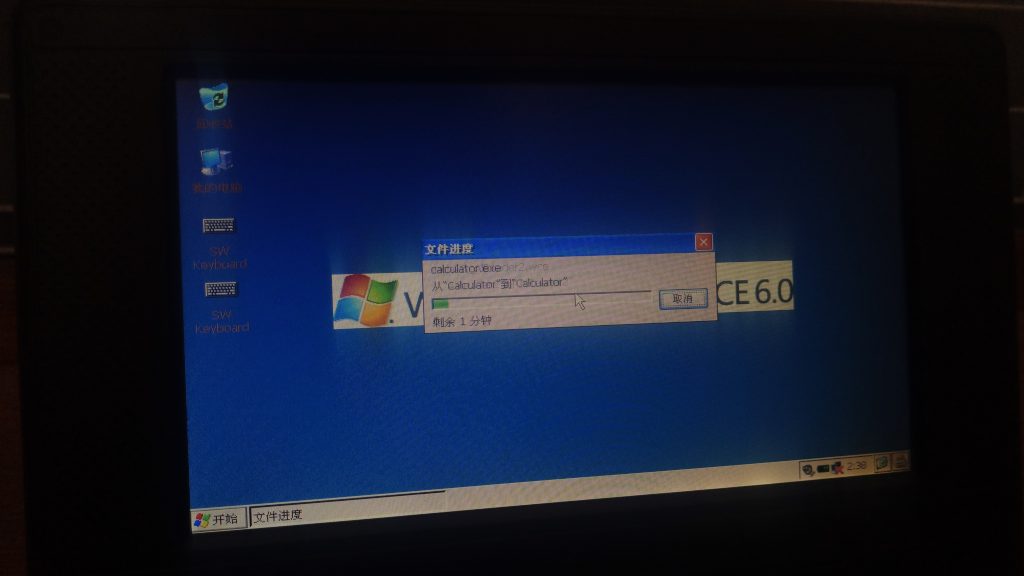
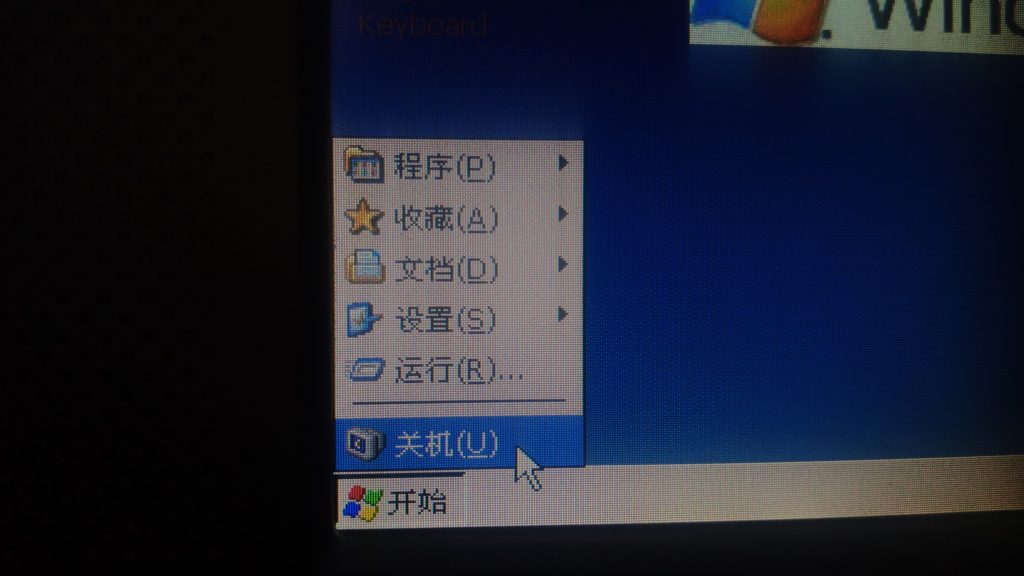
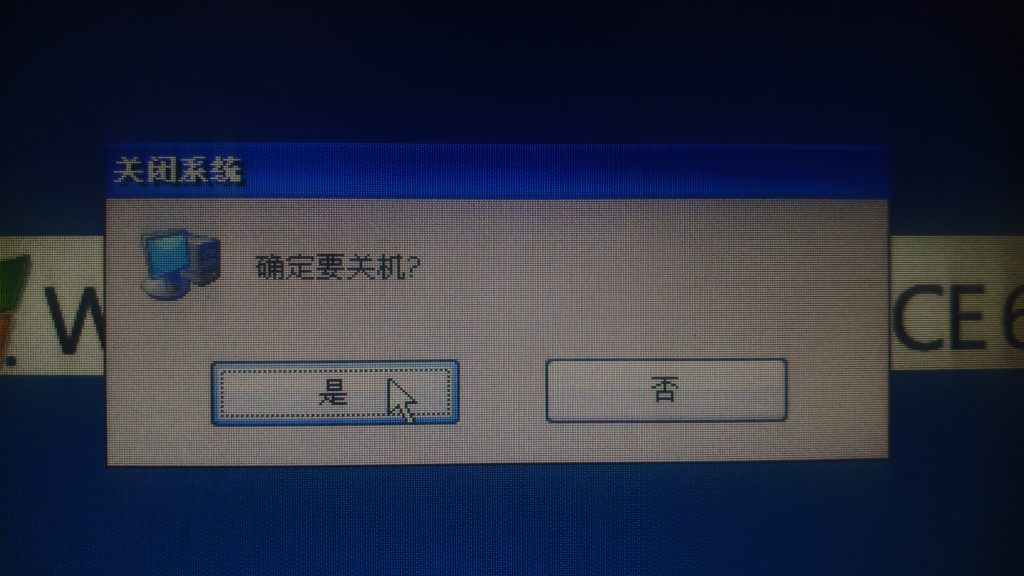
If you did not put the SD card back in, Windows will restart fully and begin starting from the internal storage.
Wait for it to finish as the screen calibration message pops up and the netbook promptly restarts. This is due to some automation as the netbook does not have a touch screen, so let it restart one more time.
Done!
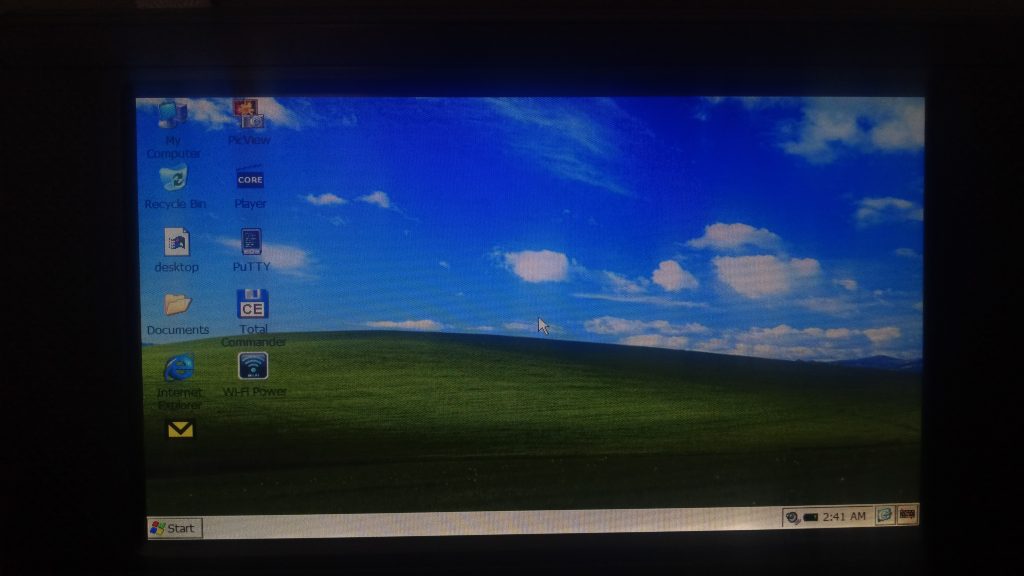
Finally, if all went well the desktop will appear! Welcome to Windows CE 6.
In addition all programs are neatly organized in the Start Menu, and you can easily add more via CAB files; but ActiveSync is not supported on a custom device like this. Put the CAB on the SD card, browse to the file you want to install and click on it.
ATTENTION: If you leave the SD card in the installation will start all over again! Remove the wmt_scriptcmd file and script8650 folder after the installation is done!
ATTENTION: This installation is only for the WM8650 processor/board. Using this image/installation on WM8605’s and others is NOT supported!
Using this installation:
You can use this custom Windows CE 6 installation in various ways, most importantly:
- WiFi:
Firstly after installing you begin connecting to WiFi networks via the “WiFi Power” program and click on Turn On. As a result the WiFi icon will now appear on the bottom right corner to connect to a network. - Internet Browsing:
To browse the net, use ZetaKey Browser located in Start > Programs > Internet > ZetaKey Browser 2017.
Note: It might take a couple second to appear, as it is a really big file! - Read PDFs:
In Start > Programs > Office you can use Foxit Reader to view PDF files on-the-go. - Setup e-mail:
As shown in the how to: E-Mail on your PDA: Setting up nPOPuk you can use nPOP to send and recieve e-mail, located in Start > Programs > Internet > nPOP. - Manage .zip files and more:
Use the two archivers in the Start menu, 7-zip and WinRAR to manage archives and compressed files. - Advanced file management:
Total Commander comes pre-installed and has a shortcut on the desktop, a really powerful tool for editing, zipping and managing files locally or on external storage. - Remote Desktop:
This image also comes with Remote Desktop, “Terminal Services Client”; I recommend installing Debian on a PC, installing XRDP (Tip: easy installation script here), and connecting to that system. Much safer and better environment if need be.
And many, many more possibilities.
Using Windows CE in 2021:
So now equipped with an actually usable browser and a full new setup for your old netbook, is it actually useful again?
Well, that depends. Of course it has been quite some time since these small netbooks came out, and they are not the fastest anymore.
But with a more streamlined installation of Windows instead of Android, a browser from 2017, PDF readers, music players and much more it is quite useful again!
Browing the web may not work all the time, while things like reading the news, checking stocks or whatever else you want to see with your morning cup of coffee/tea is totally fine!
For instance; taking notes or writing documents may not be the easiest on a keyboard this small, yet decent. So drop it in a pocket or a bag and off you go!
Furthermore great thing about Windows Mobile and CE is that you have freedom in every aspect, not happy with a certain configuration? Modify it yourself! Want to add an application, simply download the CAB package, put it on an USB stick or SD card and off you go!
Personalization, software catalogues and interface simplicity/speed, Windows really was the thing for all devices back then!
Breathing new life in old devices is not only good for the environment but can also be quite easy. Transfer some files, start the netbook, let it install and off you go! New lease on life for your old tiny netbook.
Downsides of this setup:
No system is with its downsides, and they are mostly ‘the usual’, so;
- Windows CE Compatibility
Due to the many differences, the installation for the laptop is as compatible as possible.
But of course, not everything runs well. Windows CE 6 is around the end of this era.
Handheld Personal Computer or H/PC was a small part of the market so most software will not work, or might look wierd. Tip: HPCFactor.com - Speed is not the best in some software
After testing some Emulators it came to mind that while the processor is relatively fast, the graphics are not.
This is probably due to having no drivers (pieces of software that control hardware) really set up for these models.
Note: This is motsly due to the use of GAPI (GX.DLL), which is emulated are REALLY slow with screen refreshes.
But how does this work?
The manufacturer’s tools:
As you can probably guess by the fact that the installer itself is in Chinese, it is because of the factories and the many nerds that explore the limits of devices.
The netbooks are all from China so the factories have the files that can modify these laptops for things like updates. Or putting a different operating system on them.
These scripts used by the manufacturer use then modified by other people to modify their systems to their needs. As the result, those scripts were created to install Windows on the netbook. Then via the SD card add all kinds of programs, as the one who created the image as its called intended.
Thus using scripts from the factories, we can reset and change the system how we want it. With all of this data a package can be made with the selection of programs and the basic installation of Windows itself. This then all binds together to make a package you can drop on an SD card, the system recognises that file internally and begins running commands.
The hobbyist’s part:
Windows CE itself is only really ‘installable’ by manufacturers themselves, as they get to make the software packages that ties everything together.
In this case, the Sylvania laptops come with Windows Embedded 7 installed, and with a little tweaking by who knows who, it was modified to also run Windows CE 6. These packages, which are around 30MB in side is what allow Windows CE to start, and the rest is copied later off off the SD card into the main storage.
These are the two components you can see on the SD card, the Kernel, which are the files the netbook begins to start right away and what contains Windows itself, then the rest which are the supplementary data like the desktop, or all the programs we want bundled.
These all combined form the package you used to install Windows on your netbook. The part that allows Windows to start, where all the Programs are stored, and lastly the bundled configurations the device takes on.
Conclusion:
So, the conclusion. As I’ve said in “Using Windows CE in 2021”, this does really breathe new life in this range of computers.
They can now browse again, edit text and do much much more, not limited by Android and its now-dead software.
Of course, they are not the fastest anymore, but sure a lot more useful then before! Combining all the tricks from back in the day, and throwing in a semi-modern browser certainly helps a lot.
If you have come here, looking for your random netbook and what the heck this is about, I highly recommend you upgrade from Android! More software, more support, and potential then the half-broken Android 2.2.
I hope you enjoyed this little deep dive in 2010’s netbooks, and their (failed) departure from giants like Intel and AMD.
QoL: As a big Quality Of Life improvement I recommend copying ZetaKey to your fastest SD and putting that in the netbook, it really helps a lot with responsiveness!
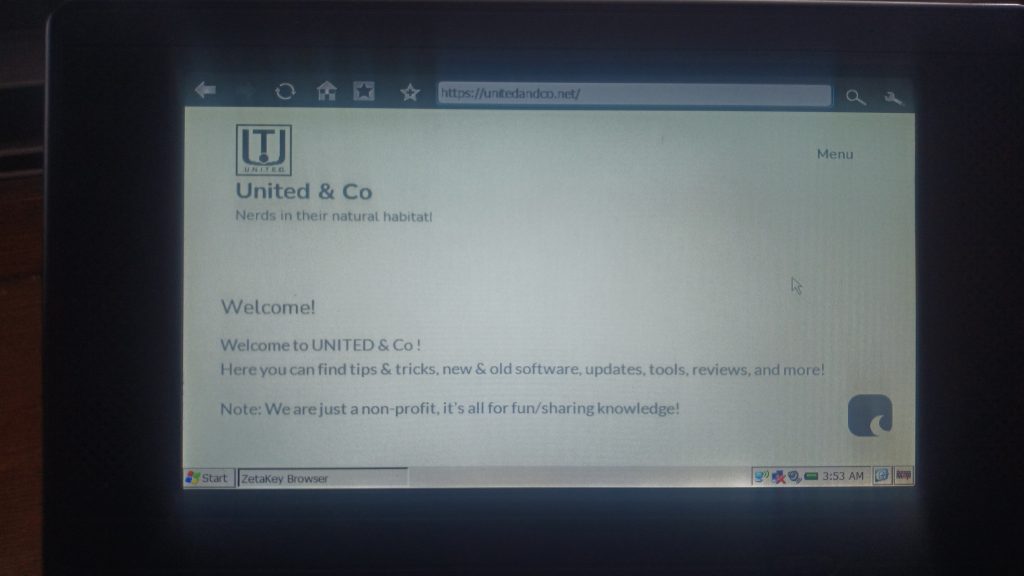
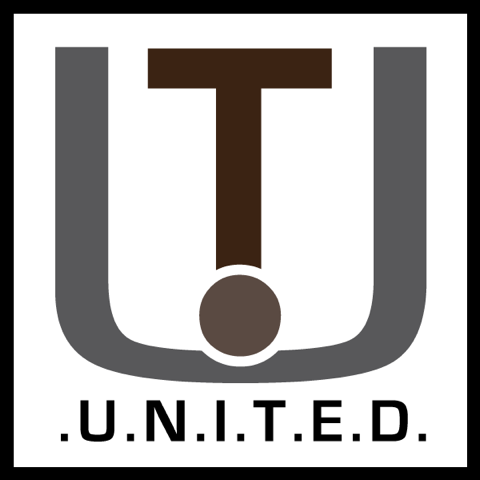
Hello,
Thanks, you did a great job. Can you help me? How can I change the screen resolution as mine is 800×600.
To anyone else having this issue, you would have to look into modding the driver set of the Windows CE image or something similar. Thus no, I have no idea how to do this.
Windows CE images are based on each seperate device, there is not really any ‘universility’ in them.
Do you know of the models that specifically have a wm8650? So far all I’ve found is the Sylvania Synet 07526, which is an 8505 model. Also, I assume when you said 8605 you meant 8505 as well?
Thanks for this, I did mine and it went without a hitch, thanks to you clear walkthrough. Only thing I can’t get working is wifi, I turn it on using the wifi power program, but no icon appears in lower left. Anything else I can check? Anyway, no worries if not, I just wanted to say thanks for the info and the image. Best regards, Daren.
Have you tested any other OS, like Linux distros (Puppy Lynux, etc) in this machine?